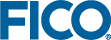Uninstalling (and Reinstalling) Tableau Precautions
Prior to uninstalling Tableau, you may want to deactivate your Product Key and then Reactivate it as part of the new installation. This can be done through the
Manage Product Keys option, either in the pop-up menu on the
Tableau System Tray icon, or the
Tableau Start Menu folder.
When uninstalling Tableau Server, there may be situations when Tableau stores data in an unanticipated folder. When you re-install Tableau, it may migrate that data to the version you are currently installing, but that data may not subsequently be migrated back to an earlier version of Tableau. (See the following example.)
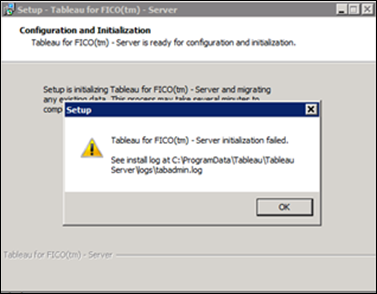
To resolve the above situation, it is recommended that you do the following
after uninstalling the former version of Tableau and
before installing the latter:
- Delete your Tableau install directory, typically in the following location: C:\Program Files\Tableau\Tableau Server
- Delete C:\ProgramData\Tableau\Tableau Server.
 Note Deleting C:\ProgramData\Tableau\Tableau Server means that when you install Tableau, you start with a clean Tableau, and you must publish your workbooks to it again.
Note Deleting C:\ProgramData\Tableau\Tableau Server means that when you install Tableau, you start with a clean Tableau, and you must publish your workbooks to it again. - Install the new version of Tableau Server in the normal manner.
- For more details, see http://kb.tableau.com/articles/howto/uninstal-tableau-server.

|
Note Uninstalling the main
Tableau for FICO program will not affect the installation of
Tableau for FICO Server, and vice versa.
|
If you have deleted your Tableau data in order to do an upgrade, then you may need to configure Tableau to use Xpress Insight once again (see below).