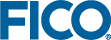Running the Health Check

|
Note The report can be run if the Tableau integration is not enabled.
|
- From any of the main pages within the Web Admin client select Tableau to access the Tableau Configuration page.
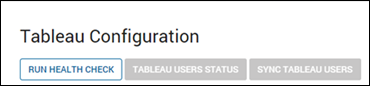
- Click Run health check.
- Xpress Insight Server will perform an examination of the configuration with Tableau and will perform some basic tests. The following report shows a successful configuration based on the mandatory information that is required for the configuration.
Each section of the reports is run sequentially. If a failure is encountered, then the reason is given and subsequent tests in that section are not run and are shown with a question mark next to them.
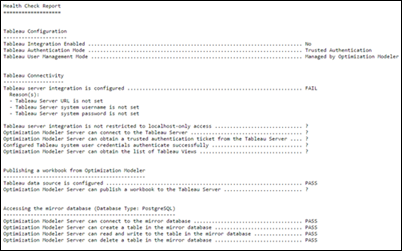
The report comprises the following sections:
- Tableau Configuration
This section describes some of the high-level configuration details given a context to the report contents.
- Tableau Connectivity
Checks the configuration and tests the connectivity between Xpress Insight and Tableau. This is comprised of the following tests:
- Tableau server integration is configured
Xpress Insight Server checks whether the Tableau server URL, system user, and password have been set within Xpress Insight. Any resultant error will indicate which of the settings has not been configured.
- Tableau server integration is not restricted to localhost-only access
Xpress Insight Server checks the URL provided for Tableau server. If it detects it is set to localhost / 127.0.0.1, a warning is shown informing the user that Tableau views will only work if the Web client is run on the same machine as Tableau server.
- Xpress Insight Server can connect to the Tableau Server
Xpress Insight Server will try to connect to the URL provided for Tableau server. If it cannot connect to the provided URL, the resultant error will be displayed in the report. Connection errors can be due to one or more of the following:
- The provided URL is incorrect.
- Tableau server is not running.
- Tableau server is running on a different port than expected. On the machine running Tableau server, check whether Tableau server is running open Configure Tableau for FICO™—Server from the Tableau program folder menu and check the port number shown in the Gateway section of this screen. This should match the port number defined in the Tableau URL defined in Xpress Insight.
 Note If the port number is 80 then it does not need to be included in the URL.
Note If the port number is 80 then it does not need to be included in the URL.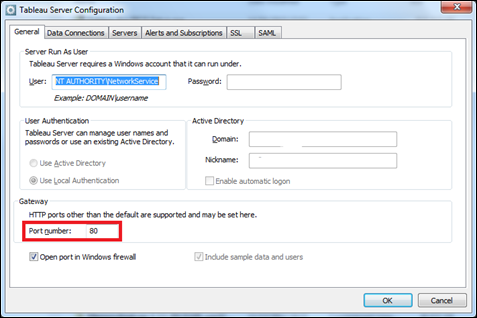
- Xpress Insight Server is unable to connect to the Tableau server due to firewall configuration block access out of the Xpress Insight Server or into the Tableau server.
- Xpress Insight Server is unable to connect to the Tableau server due to network router configuration blocking access to the Tableau server.
- Xpress Insight Server can obtain a trusted authentication ticket from the Tableau Server
This check is only performed if the Authentication mode is Trusted Authentication. If an error occurs with an error code of -1, then the issue is likely to be one or more of the following:
-
The Xpress Insight Server is not in the list of trusted hosts. This is the most common reason for this failure. Run the connector.bat script as described in the section Installing Tableau Server and configure Tableau server to access the Xpress Insight Server.
- Tableau username provided is not a valid Tableau server user. Xpress Insight Server uses the Tableau system user provided in the Tableau configuration page to perform this check.
-
- Configured Tableau system user credentials authenticate successfully
Xpress Insight Server will attempt to log into Tableau using the Tableau system user credentials provided in the Tableau configuration page. If this fails, check that the provided credentials are correct.
- Xpress Insight Server can obtain the list of Tableau Views
Xpress Insight Server will attempt to log in to Tableau using the Tableau system user credentials provided in the Tableau configuration page and get a list of Tableau views. If this fails, check that the provided credentials are correct and can access the Tableau server and site (if provided).
- Tableau server integration is configured
- Publishing a workbook from Xpress Insight
Checks the configuration and tests whether a workbook can be published from Xpress Insight to Tableau server. This is comprised of the following checks and tests:
- Tableau data source is configured
Xpress Insight Server checks that the Tableau data source section of the Tableau configuration is populated. Any missing settings are highlighted.
- Xpress Insight Server can publish a workbook to the Tableau Server
Xpress Insight Server will attempt to publish a simple workbook to Tableau server that attempts to connect to the Xpress Insight mirror database. After the test is performed the Tableau workbook is removed. Any failures while publishing will be displayed to the user in the form they are returned back from Tableau.
- Tableau data source is configured
- Accessing the mirror database
Checks the configuration and tests the connectivity to the Xpress Insight mirror database that is used by the Tableau workbooks. Any failure in this section indicates that there is a serious issue with the Xpress Insight mirror database. Contact FICO support if you see any errors in this section of the Health Check report, providing a screen shot of this report.
- Tableau Configuration