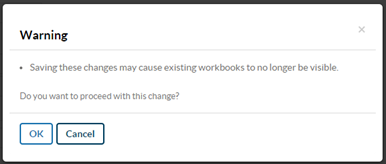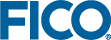Configuring FICO Xpress Insight with Tableau
For information on checking the state of the user mapping between Xpress Insight and Tableau, and to synchronize users from Xpress Insight to Tableau, see http://www.fico.com/fico-xpress-optimization/docs/latest/insight_admin/index.html. Only users with the SYS_SERVER authority can access the Tableau tab.
By default Xpress Insight is not configured to access Tableau. The following steps outline the process to integrate Tableau. The steps assume that Xpress Insight Server and Tableau server are already installed.
- Open the web page at http://<hostname>:8860/insightadmin (where <hostname> is the computer hosting Xpress Insight Server), and log in with an account that has administrator privileges.
- From any of the main pages within the Web Admin client, select Tableau to access the Tableau Configuration page.
- Click Edit to edit the Tableau configuration.
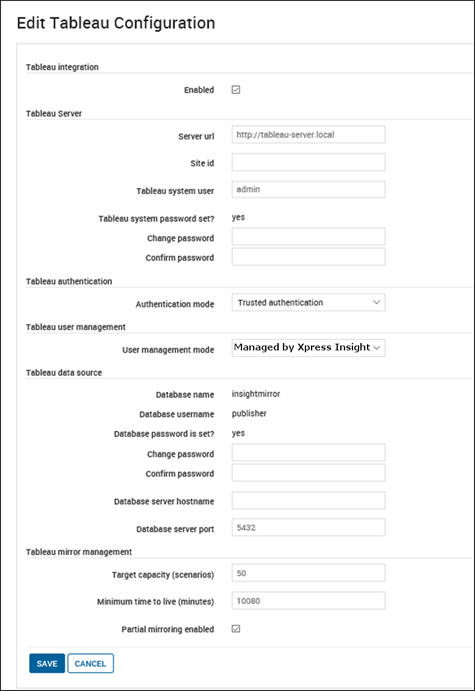
- The following table describes the available fields in the Tableau configuration. The fields marked with an asterisk must be provided if Tableau integration is enabled.
Field (*required) Description Enabled* Controls whether the Tableau integration is enabled or not. When the feature is disabled: - Tableau views will not be listed in the Web Client.
- The Publish Workbook option will not be available from the Web Client.
- Users will still be able to create Apps. A warning will be given indicating that the Tableau workbooks were not published.
- Users will still be able to import Apps/repositories containing Tableau workbooks. A warning will be given indicating that the Tableau workbooks were not published.
Server URL* The URL of the Tableau server. For example, http://myserver when Tableau Server is installed on port than port 80 or http://myserver:<port> when Tableau Server is installed on a port other than port 80, using the port value that was noted in the Tableau Server install process. Note This is the same port used for logging into Tableau directly via the web interface.Site id The id of the site within Tableau if Tableau sites are used. The default is blank and corresponds to the default Tableau site which is the default installation of Tableau. Sites are Tableau's implementation of multi-tenancy. Tableau system user* The Tableau system username that Xpress Insight should use when integrating with Tableau. This should be a user that has administration rights within Tableau. Tableau system password* The Tableau system username password. Authentication mode Controls how the Tableau views authenticate with Tableau from within the Web Client. The default is Trusted Authentication where Xpress Insight will establish a trusted relationship with Tableau. Standard mode should be used where Tableau server has been configured to support single sign-on and the Xpress Insight supports this. User management mode Controls whether Xpress Insight manages the users within Tableau or whether this is done manually. If you want to manage Tableau user accounts manually, change this drop-down to Managed manually. When the mode is set to Managed by Xpress Insight user and authority group changes will result in the corresponding user details within Tableau, being updated to match the new user details in Xpress Insight. If LDAP is not enabled, the password for the corresponding Tableau user account will be synchronized when the user password is changed through Web Admin or when the user next logs into the Web Client after changing the Managed by Xpress Insight mode. This synchronization can be forced by selecting the Sync Tableau Password? check box for the user account within Web Admin.
If LDAP is enabled the user password will not be synchronized as Xpress Insight assumes that Tableau is also set-up to use Active Directory.
Database name Name of the Xpress Insight mirror database used by the Tableau workbook data sources. Database username Database user account to use when connecting to the Xpress Insight mirror database used by the Tableau workbook data sources. Database password The password for the database user account to use when connecting to the Xpress Insight mirror database. It is recommended that this is changed from the default password of publisher. Database server hostname Name or IP address of the server hosting the Xpress Insight mirror database as seen by Tableau server. If both Tableau and Xpress Insight are installed on the same machine, localhost or 127.0.0.1 can be used. Otherwise the external facing machine name or IP address should be used. Database server port The port to connect to the Xpress Insight mirror database. Typically this will be 5432 unless changed at the database level. Target capacity The number of mirrored scenarios to allow before attempting to remove scenarios from the mirror database. Minimum time to live The minimum time in minutes to keep mirrored scenarios. This is time elapsed since they were last viewed. When scenarios are open in Tableau views, their last access time is kept up-to-date. Mirrored scenarios that have been accessed within this time will not be removed from the mirror database. Partial mirroring enabled Controls whether mirror database population is performed partially or fully. Partial mirroring is the default and recommended setting. It may be useful to disable partial mirroring during Tableau workbook development, thereby ensuring all mirror tables are populated. - Click Save.
- A warning message shows. Depending on the settings that has been changed this dialog shows one or more messages indicating the impact of the changes. Click OK to save the changes.