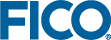Installing the FICO Xpress Insight Server
Install Xpress Insight Server and repository before the Execution Worker.
- To install the Xpress Insight Server and repository, make sure the Server and database feature is selected as shown in the following example. (You may want to also select the Run Server as Windows Service feature; this will mean that the Xpress Insight Server will not need to be manually started.)
- Deselect the Execution Worker feature.
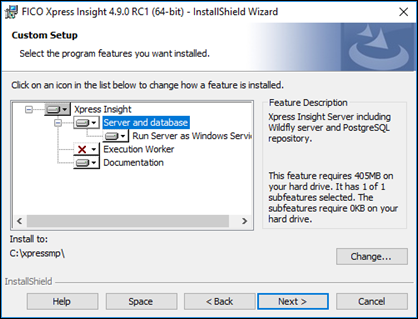
- Click Next to continue.
- If a compatible Java installation cannot be found, you will be presented with a message stating that either Java cannot be found or there is a version mismatch. If you get this message, click OK and the installer will ask you to locate your Java installation. Select the bin subfolder from the Java installation.
- Click Install.
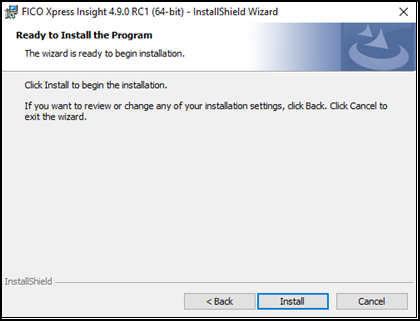
If the installer detects an existing database, you will be asked whether this database should be retained and upgraded.
 Important In this case, you will be asked if you want to back up your data before the upgrade. This is recommended in general (unless you have already taken steps to ensure the safety of your data through other means), but in the particular case that you are upgrading from a version of Xpress Insight older than 4.7.2, it is strongly recommended that you back up your data because at this point, the database format changed and the migration between versions is more complex than normal.A progress page shows indicating the state of the installation. During the installation process a command window appears showing the progress of the PostgreSQL database installation.
Important In this case, you will be asked if you want to back up your data before the upgrade. This is recommended in general (unless you have already taken steps to ensure the safety of your data through other means), but in the particular case that you are upgrading from a version of Xpress Insight older than 4.7.2, it is strongly recommended that you back up your data because at this point, the database format changed and the migration between versions is more complex than normal.A progress page shows indicating the state of the installation. During the installation process a command window appears showing the progress of the PostgreSQL database installation. - Click Yes to add Xpress Insight to the Start menu.
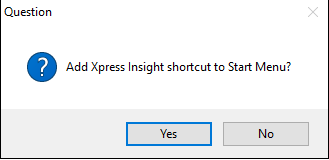
- Select Program Folder where you want the links placed.
- Click Finish to complete the installation.
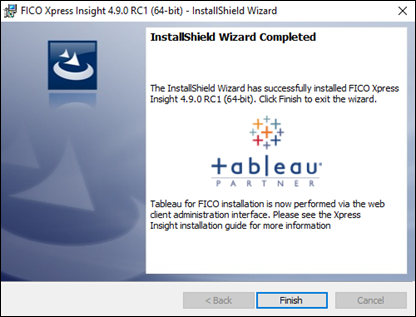
- After the installation you may see the following dialog. Click the appropriate response.
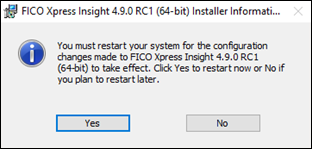
Covered Topics
- Post Installation Steps
Xpress Insight can be configured to integrate with Tableau® for displaying advanced visual analytics.
Parent Topic
Installing FICO Xpress Insight