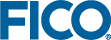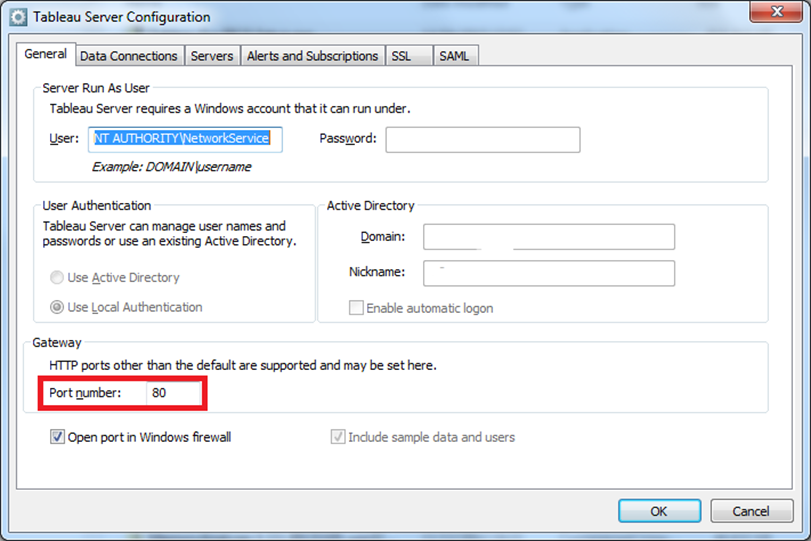Use the information in this section to install the specific version of Tableau for FICO that works with Xpress Insight 4.10.
Before you begin, ensure you have the correct version of Tableau for FICO for the version of
Xpress Insight you are installing. It is also advisable that you have your Tableau License key ready (unless you are just evaluating Tableau).
- Obtain the Tableau for FICO server software installer, selecting the 64-bit version: Tableau for FICO X.Y.Z (64-bit).exe where X, Y and Z are version numbers.
- Run the setup file and click Setup.
This may take several minutes.
|
|
Important Do
not reboot if prompted to do so by the Tableau installer.
|
- Make a note of the port number if it does not default to 80.
- Accept the default values and click OK .
Once the Tableau for FICO Server installation completes, it will open a web page where you can create the Tableau administration user account.
- Create a Tableau user account with a username of admin and a password of admin123.
- When prompted to select the system configuration, select The same machine.
- When you have installed the Tableau for FICO Server software, reboot your machine.
You can now configure Tableau for FICO as described in the next section.