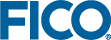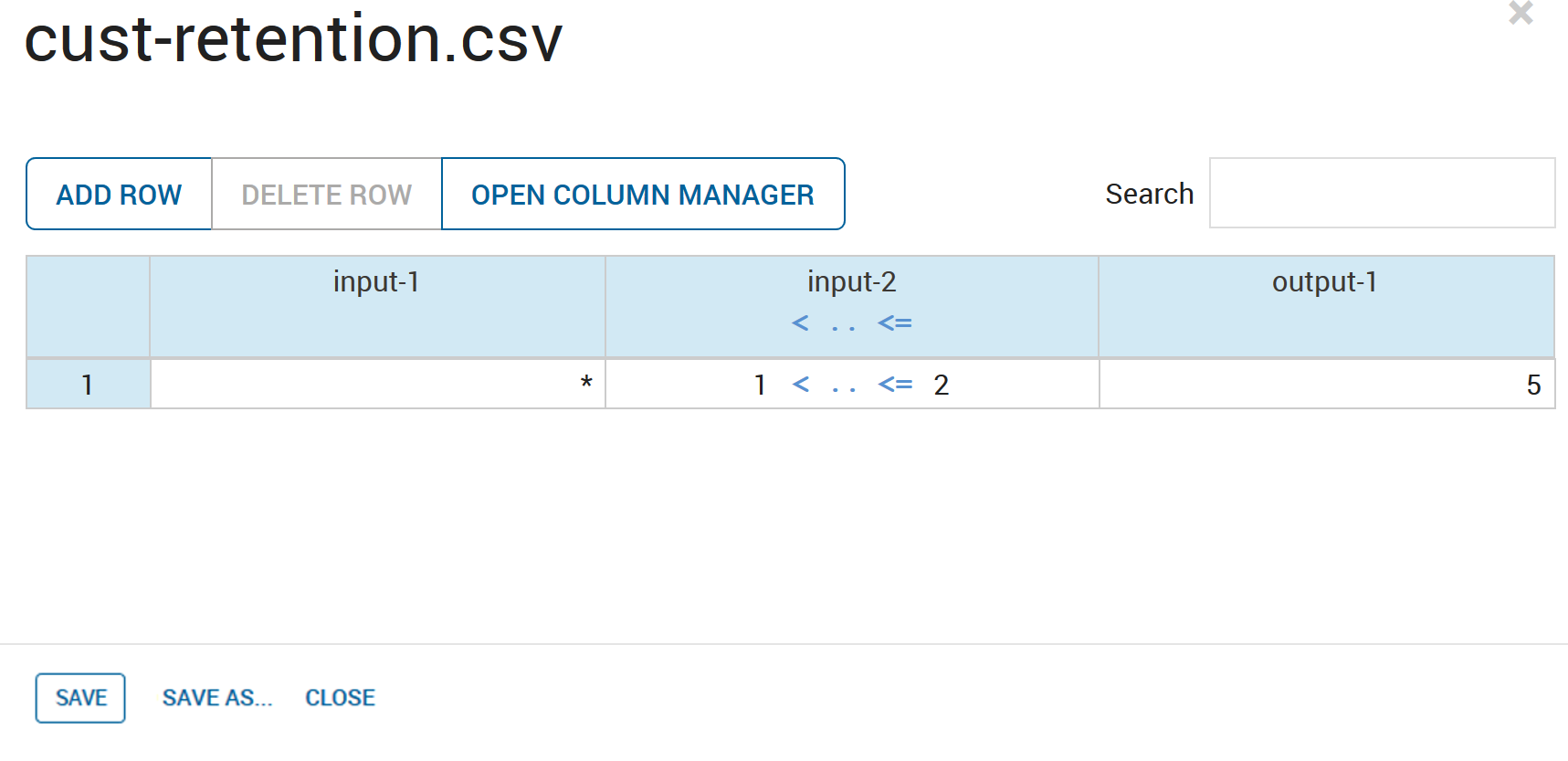While the names and types of decision table inputs and outputs are managed in the Column Manager, their specific values are set in the rows of the decision table itself.
Each row in a decision table defines a combination of specific inputs that triggers a specific output.
To add a row to a decision table, click Add Row.
- To set values for simple columns, replace the asterisks(*) with specific values.
- To set the bounds of range columns, replace the asterisks(*) in the relevant cells with the bounding values.
The figure shows the result of configuring a decision table to emit an
output-1 value of 5 if it receives an
input-2 value above 1 and less than or equal to 2. Note the asterisk(*) in the
input-1 cell - this is a wildcard and for this row, means that the logic permits any value of
input-1.
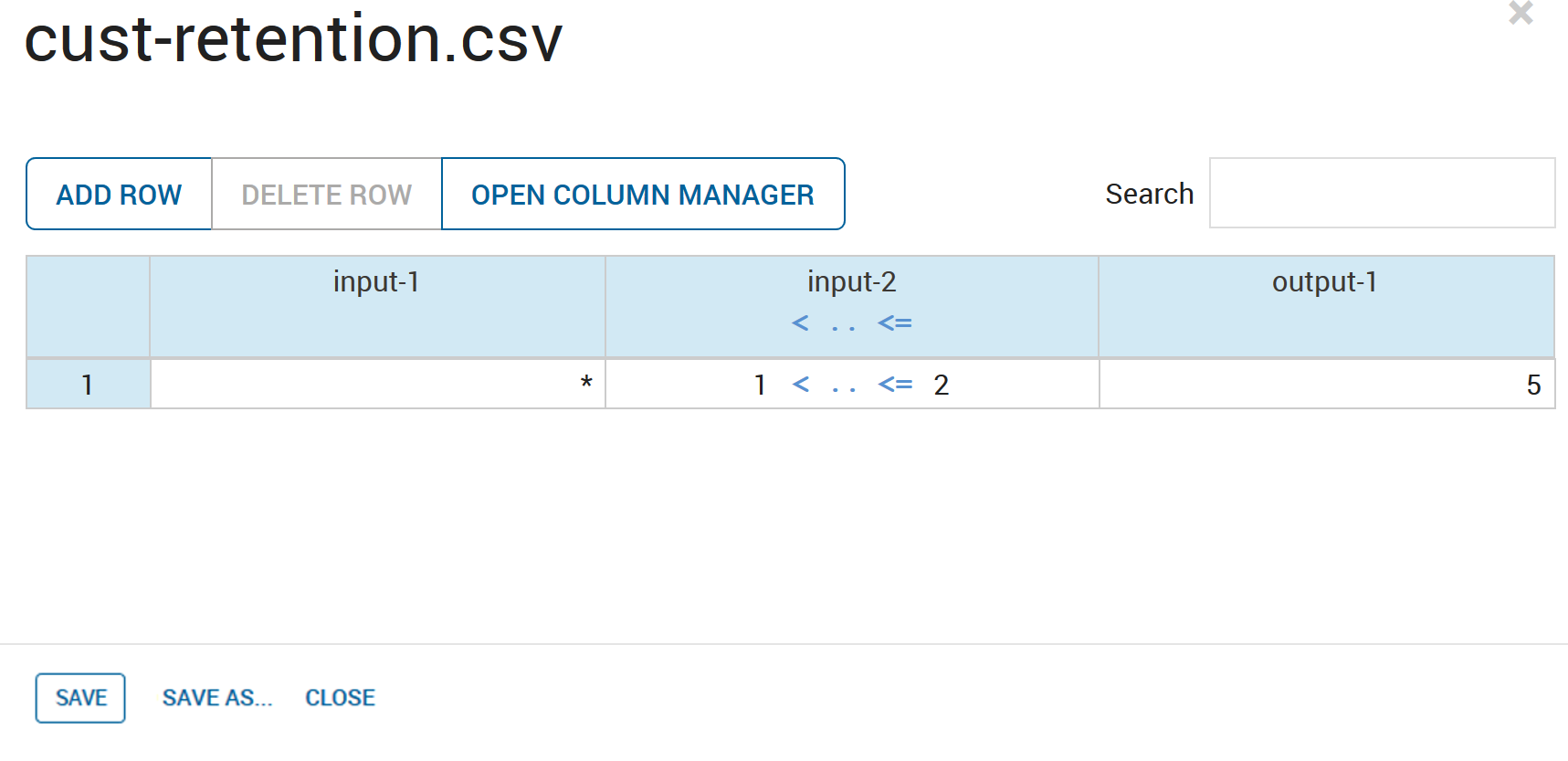
Adding a Decision Table Row
- Click Save and then Close to dismiss the dialog.
Simple columns can contain either numbers or strings. When processing simple columns, Xpress Insight infers their type by examining the type of the first non-wildcard (*) column it discovers as it scans rows from left to right.