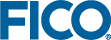Manipulating Subtrees
A split with two or more branches is known as a subtree. You can copy, cut a subtree from a given decision node and paste it to another decision node, or collapse or clear a subtree.
You usually copy and paste subtrees when you want to repeat the same splits on the same variables. Alternatively, you can:
- Copy and paste subtrees and then make minor edits in the new subtree.
- Collapse and clear subtrees.
When you copy or cut and paste subtrees, duplicate levels may be created. Duplicate levels are permitted in decision trees. The name of a duplicate level changes by having a number appended to the end.
To copy or cut a subtree:
- Select a branch with a decision node that has the subtree you wish to cut.
- Select or . Alternatively, select the command from the shortcut menu.
- Select the decision node where you want to paste the subtree.
- Select or choose the command from the shortcut menu.
 Note The Paste subtree command is enabled only if you have copied or cut a subtree from a decision node.
Note The Paste subtree command is enabled only if you have copied or cut a subtree from a decision node.
To collapse a subtree:
- Select a branch with the decision node you wish to collapse.
- Select or the command from the shortcut menu.
 Tip You can restore the collapsed subtree by selecting , or the command from the shortcut menu, or by clicking the arrow next to the collapsed tree.
Tip You can restore the collapsed subtree by selecting , or the command from the shortcut menu, or by clicking the arrow next to the collapsed tree.
To clear a subtree:
- Select a branch with the decision node you wish to clear.
- Select or use the command from the shortcut menu.