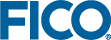Editing Decision Trees
You can edit a decision tree by inserting and editing splits, assigning treatments, copying and pasting subtrees, merging and reordering rows and managing levels.
A common way to build up a new tree is to insert splits. However, you can also insert levels if you know what variables you want to use, in what order and you wish to capture this design before deciding the splits.
Many of the tree editing operations are activated from the Edit menu, but the available commands change depending on the nature of the selected node. The same set of commands is available by right-clicking the target node. The following figure shows the commands available when a node that is not the Start node or a leaf node is selected.
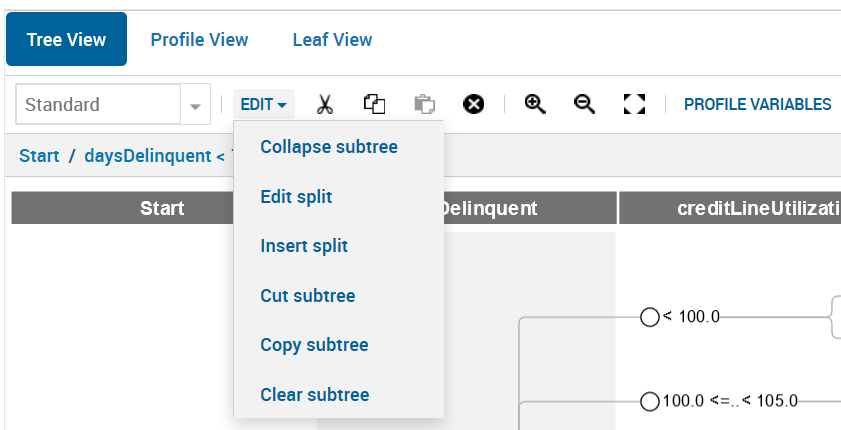
Decision Tree Edit Menu
The following tips will help you as you perform edits on decision trees:
- When the Start node is selected, you have the option to edit or insert a split, or collapse, cut, copy or clear the tree.
- When a decision node which is not the Start node or a leaf node is selected, you can edit or insert a split, or collapse, cut, copy or clear the tree.
- When a leaf (end) node is selected:
- If it is assigned a treatment you have the option to insert a split, assign treatments, or collapse, copy or clear the tree.
- If it is not assigned a treatment, you have the option to insert a split or assign treatments.
- You can change the magnification of the tree by zooming in, zooming out or zooming to fit.