This section describes how you can edit a scenario's properties from the Scenario Explorer.
You can only edit the properties of a scenario if you are its owner or if you have full access to the scenario.
In many cases you would edit the properties of a scenario to change the scenario's name, add notes, or to move it to a different folder.
- From the Home page, select the app in which you want to edit the properties of a scenario.
The
App page is displayed.
- Click the Shelf to open the Scenario Explorer.
- Select a scenario.
- Hover over the scenario name and click the Menu Open
 icon.
icon.
- Select Properties from the pop-up menu.
The
Scenario Properties dialog box opens.
- You can click the scenario name, rename the scenario, and click SAVE.
You can now edit the other fields.
- Optional: Complete one or more of the following actions and click SAVE after each one.
- Click CLOSE.
- Click CLOSE to close the Scenario Explorer.

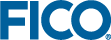
 icon.
icon. 