For each file attached to an app or a scenario, you can add or edit metadata.
The following information is provided for an attached file, and you can edit some of the information.
Attachment Metadata
| Metadata |
Description |
| Attachment Name |
You can change the name of the attachment, which is also the name of the dialog box for editing the attachment metadata. |
| Description |
The description of the attachment. The first line of the description will show in the App Attachment or Scenario Attachment dialog box under the attachment name. |
| Tag |
The preassigned tags assigned to the attachment. |
| Size |
The size of the file. |
| Modified |
The date the file was uploaded or modified. |
| By |
The user who uploaded or modified the file. |
|
|
Note You cannot edit a file attached to a scenario when the scenario is queued or executing.
|
- From the Home page, open an app.
- Complete one of the following actions:
- Open the App Attachments dialog box using the Action Menu
 icon if you want to edit an attachment at the app level.
icon if you want to edit an attachment at the app level.
- Open the Scenario Attachments dialog box using the scenario's Open Menu
 icon if you want to edit an attachment at the scenario level.
icon if you want to edit an attachment at the scenario level.
- Click the name of the attachment.
The metadata is shown for the file.
- (Optional) Click the name of the attachment, edit the name, and click SAVE.
- (Optional) Click Edit the attachment description to open a text box, enter a description, and click SAVE.
- Click CLOSE.


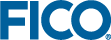
 icon if you want to edit an attachment at the app level.
icon if you want to edit an attachment at the app level.  icon if you want to edit an attachment at the scenario level.
icon if you want to edit an attachment at the scenario level.