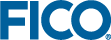Decision Tree User Interface
The decision tree user interface consists of a canvas to create and edit the decision tree (known as the Tree View), supported by several other views and interface components.
In the Tree View, you can manually create or edit splits, and create and assign treatments.
With the menu on the left, you can expand panels to view the properties of the attachment; view and select predictors as candidate split variables for the decision tree; and view and add profile variables you selected for profiling the decision tree. When you select a target for the decision tree, the target automatically becomes a profile variable that cannot be removed. When the Profiles panel is expanded, you can identify the target by the a target icon to the right of the variable name. At the bottom of the Profiles and Predictors panels you can add, delete, and search.
- Predictors panel: Click the Predictors column heading to expand the panel. Click Add to open the Select Predictors dialog box, where you can add or delete candidate split variables for the decision tree. You can also select a predictor in the panel and click Delete, providing that predictor is not used in the decision tree. Deleting a predictor only removes it from the panel and does not remove it from the dataset.
- Profiles panel: Click the Profiles column heading to expand the panel. Click Add to open the Select Profile Variables dialog box, where you can add or delete profile variables to view statistical information for each tree node. You can also select a profile variable in the panel and click Delete. Deleting a profile variable only removes it from the panel and does not remove it from the dataset.
- You can also search for predictors or profile variables listed in their respective panels.
The following figure depicts part of a sample credit card transaction authorization application decision tree with:
- Two treatments - Decline or Accept
- Six levels, including the start level
- Several splits
- A selected node

Tree View |
The labeled decision tree elements are:
- The following decision tree Views are available:
- Tree View (default): Edit and refine your tree.
- Profile View or Leaf View: Profile your tree variables and analyze treatments using leaf node statistics.
 Note To use these views, you need to specify which of your tree variables are to be used as profiling variables, described later.
Note To use these views, you need to specify which of your tree variables are to be used as profiling variables, described later. - Treatment Summary: Profile the treatments and provides aggregated count and weighted count per treatment.
When Tree View is enabled, three different representations of the nodes can be selected:- Compact: Displays decision node values without statistics (default view).
- Counts: Displays decision node values, as well as the total number of counts and the weighted percentage of the total. You can choose to view the counts view with Color by Treatments or No Color. The color by treatment allows you to view the distribution by color for each node.
- Counts-labels: Displays decision node values, as well as the total number of counts (#T) and weighted percentage of the total (W%T), with their respective labels. You can choose to view the counts view with Color by Treatments, Color by <target> (if a target is selected) or No Color. The color by treatment and color by target allow you to view the distribution by color for each node.
 Note Each time you open an existing tree, the Compact view is selected, even if you had selected Counts or Counts-labels in a previous session.
Note Each time you open an existing tree, the Compact view is selected, even if you had selected Counts or Counts-labels in a previous session.The decision tree toolbar contains commands that let you edit, cut, copy, paste, or delete decision tree elements. Additionally, you can change the magnification of the decision tree by zooming in, out, or to fit the canvas.
- Edit: Options to edit the tree. Possible actions are Edit split, Insert split, Cut tree, Copy tree, Clear tree, Collapse subtree and Collapse entire tree. Edit and Insert split can be used to modify or add tree levels, while cut and copy tree can be used to edit subtrees.
- Toolbar: The toolbar provides buttons to zoom in and out and zoom to fit, download the tree as FSML file
 , Recount
, Recount  , Add, Delete and Modify Treatments
, Add, Delete and Modify Treatments  and Set Target Variables
and Set Target Variables  . When the target variable is set, new actions are available to automatically determine and include the best split for a node
. When the target variable is set, new actions are available to automatically determine and include the best split for a node  or to suggest splitting values
or to suggest splitting values  .
. - Node path: Contains a textual representation of the node path to the currently selected element, if any
- Level: Each vertical band in the tree is known as a level and corresponds to a variable from the account input data marked as a possible tree variable.
- Decision node: A conditional branching point in a decision tree. This node appears as a circle in Compact view or as a rectangle containing statistics in the Counts or Counts-label views.
- Treatments: The rightmost column of a decision tree consists of color-coded treatments that are applied to the end or leaf nodes.