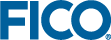Opening Xpress Insight
Once a project is published to Xpress Insight, it is linked to the Xpress Insight app, and the app's folders and scenarios are displayed in the Xpress Insight sidebar.
Complete the following steps to open the app in Xpress Insight: