Starting up Xpress Workbench and creating a new model
We shall develop and execute our Mosel model with the graphical environment Xpress Workbench. If you have followed the standard installation procedure for Xpress, start the program;
- In Windows, double click the Workbench icon
 on the desktop or select Start » Programs » FICO » Xpress » Xpress Workbench. Otherwise, you can start up Workbench by typing xpworkbench at the command prompt.
on the desktop or select Start » Programs » FICO » Xpress » Xpress Workbench. Otherwise, you can start up Workbench by typing xpworkbench at the command prompt. - On the Mac, you may have created a shortcut during the installation by dragging the Workbench icon
 to the Dock. Otherwise, type 'Workbench' into Spotlight, or open Applications » FICO Xpress and double click the Xpress Workbench icon.
to the Dock. Otherwise, type 'Workbench' into Spotlight, or open Applications » FICO Xpress and double click the Xpress Workbench icon.
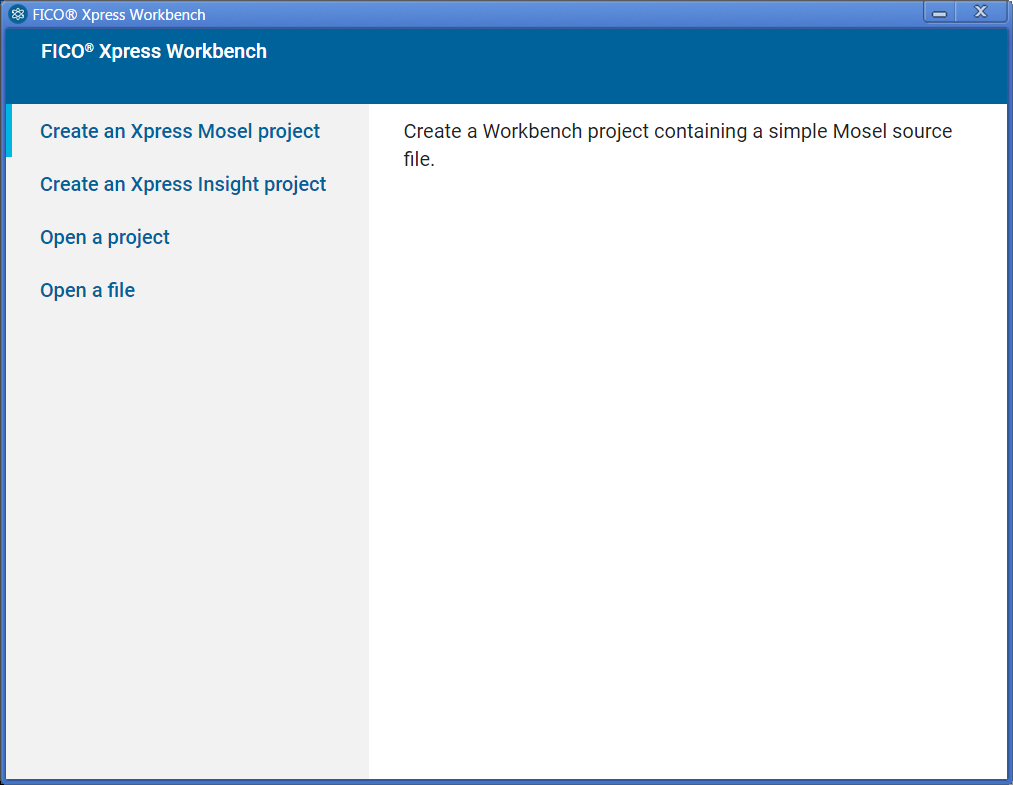
Figure 4.1: Workbench at startup
If you are starting Workbench without having selected any Mosel model you will see the following entry screen where you need to select the option Create an Xpress Mosel project. You will be prompted for location where to create the project. Browse to the desired location, then select the button Make New Folder and enter the name Folio. After confirming with OK you will see the welcome page of the Workbench workspace.
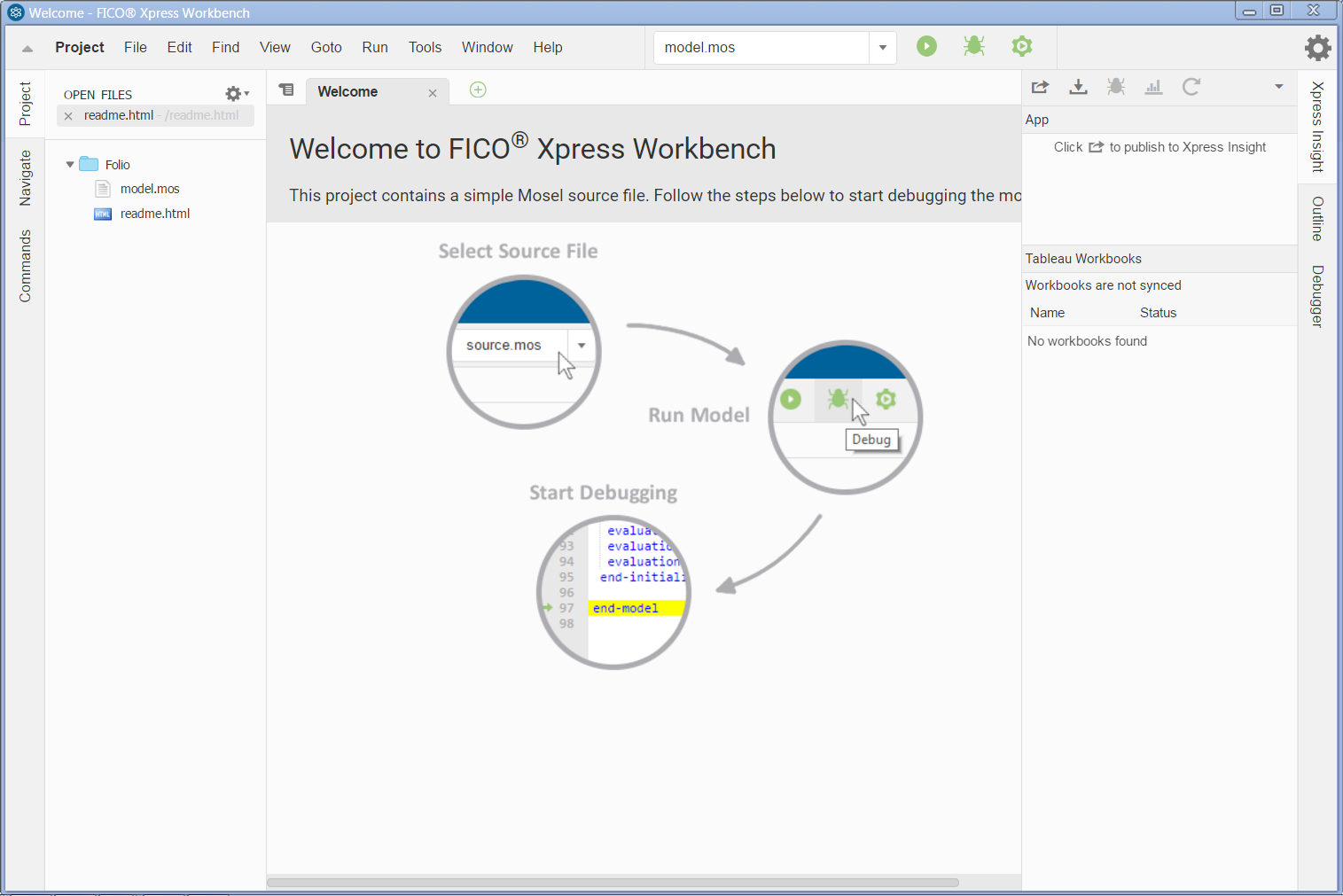
Figure 4.2: Workbench welcome page
Note: If you have started Workbench by selecting a model file this file is opened in the central editor window and the directory listing on its left lists all files in the same location.
The Xpress Workbench workspace window is subdivided into several panes:
At the top, we have the menu and tool bars. The central are is the editor window where the working file will be displayed, and at its bottom opens the logging window during model execution. The window on the left is the project navigation and command history, and the right window contains the debugger and Xpress Insight panes. You may configure the windows displayed via the Window menu.
To create a new model file select File » New From Template » Mosel file or alternatively, double click on the template file model.mos in the directory listing on the left to open it in the central editor window. Select File » Save As... and enter foliolp.mos as the name of the new file. Click Save to confirm your choice. The central window of Workbench is now ready for you to enter the model into the displayed model input template.
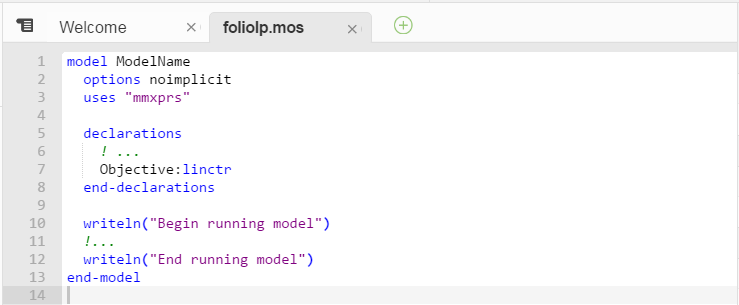
Figure 4.3: Mosel model template

