Form Layout and Validation
<vdl version="4.1">
<vdl-page>
<br/>
<vdl-section>
<vdl-column>
<vdl-form>
<vdl-field entity="changeShare"
options-set="SHARES">
</vdl-field>
<vdl-field entity="cautionText"></vdl-field>
</vdl-form>
</vdl-column>
</vdl-section>
</vdl-page>
</vdl>
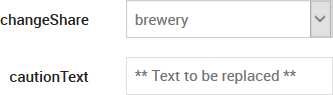
Appearance of the Default Form Layout
This approach is representative of VDL forms as they were up to and including VDL version 2.0.
<vdl version="4.1">
<vdl-page>
<br/>
<vdl-section>
<vdl-column size="6">
<vdl-form>
<vdl-field entity="changeShare"
options-set="SHARES">
</vdl-field>
<vdl-field entity="cautionText"></vdl-field>
</vdl-form>
</vdl-column>
</vdl-section>
</vdl-page>
</vdl>
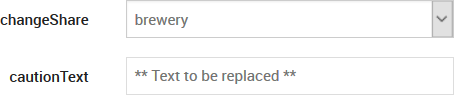
Rendered View of Alternative Form Layout
The layout mode can be changed to vertical, where each field remains on a separate line but the labels appear above the associated input controls. This is accomplished by simply specifying a layout="vertical" attribute on a <vdl-form> element.
A final available option is to use inline inputs, which display the input controls without labels, and float inline with text etc. This is easy to achieve with the inline attribute of the <vdl-field> element.
Form Field Validation
Validation is applied to all fields in a form. There is standard, built-in validation, but it is also possible to define custom validators for fields. Validation is applied as you type or select values. When a value becomes invalid, the field is highlighted with a red background. If you try to save an invalid value, a message dialog appears, containing a validation failure message.

