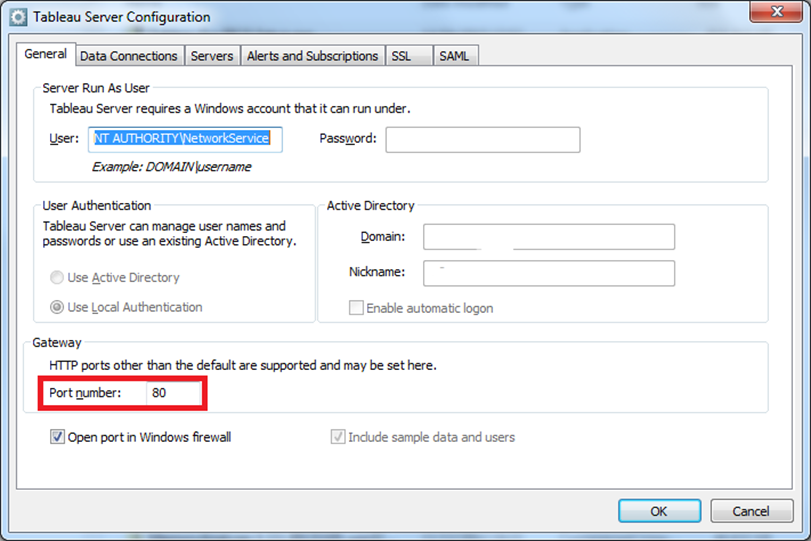Installing Tableau for FICO
Use the information in this section to install a version of Tableau for FICO that works with
Xpress Insight
4.12.

|
Note Tableau integration
is not available with a Community licence.
|
Before you begin, ensure you have a version of Tableau for FICO compatible with the version of Xpress Insight you are installing.
Xpress Insight
4.12 is compatible with Tableau
10 and above. It is also advisable that you have your Tableau License key ready (unless you are just evaluating Tableau).
The FICO installer for Xpress Insight 4.12 installs the recommended version of Tableau (2018.1). Xpress Insight 4.12 also supports Tableau 2018.2: Installation instructions for Tableau 2018.2 are provided in full version of the installation guide.
You can now configure Tableau for FICO as described in the next section.