Adding and Manipulating Decision Table Rows
While the names and types of decision table inputs and outputs are managed in the Column Manager, their specific values are set in the rows of the decision table itself.
Each row in a decision table defines a combination of specific inputs that triggers a specific output.
To add a row to a decision table, click
ADD ROW.
- To set values for simple columns, replace the asterisks(*) with specific values.
- To set the bounds of range columns, replace the asterisks(*) in the relevant cells with the bounding values.
The figure shows the result of configuring a decision table to emit an output-1 value of 5 if it receives an input-2 value above 1 and less than or equal to 2. Note the asterisk(*) in the input-1 cell—this is a wildcard and for this row, means that the logic permits any value of input-1.
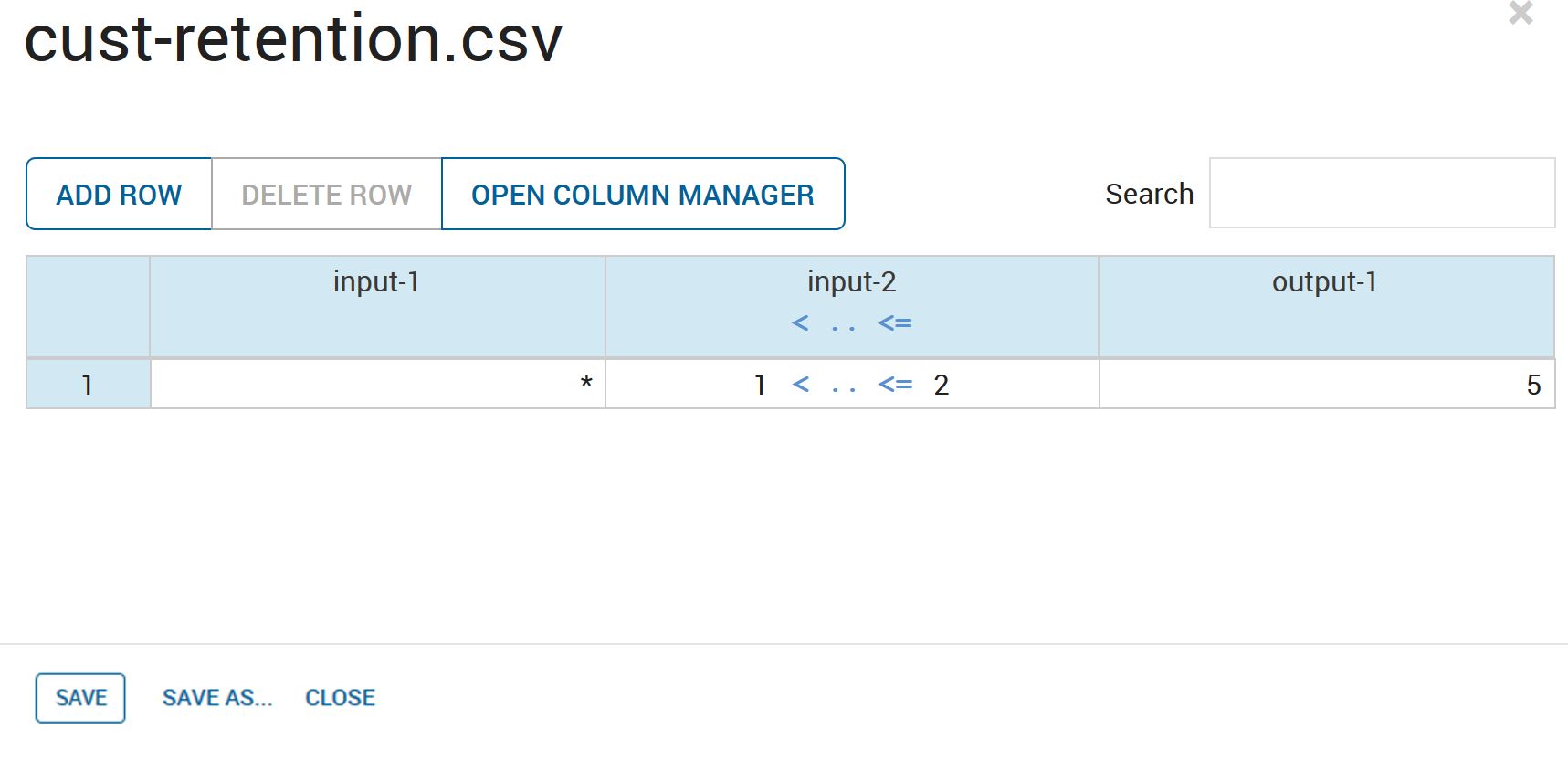
Adding a Decision Table Row

