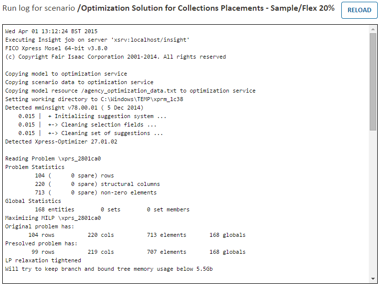This task describes how to view the run log of a scenario through the Scenario Explorer.
The run log is the output from the model and is a combination of custom logging from the developer of the model and any errors raised by the model during its execution.
- From the Home page, select the app containing the scenario.
The
App page is displayed.
- Click the Shelf to open the Scenario Explorer.
- (Optional) If you want the scenario to be placed on the App page shelf, select a scenario.
- Hover over the scenario name and click the Open Menu
 icon.
icon.
- Select View Run Log from the pop-up list.
The log of the processes worked through for the last time the scenario was run is displayed in a separate browser tab. A typical run log would start like this example:
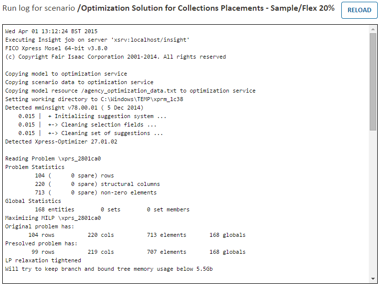
|
|
Note If the scenario has not been run only the header information is shown in the log.
|
- Close the browser tab when you have finished with the log.
- Click CLOSE to close the Scenario Explorer.


 icon.
icon.