Profiling Decision Trees
When you profile a decision tree, you choose one or more variables to follow through as the input data is processed.
You will need to decide on one or more profile variables - either via the
Profile Variables option on the main user interface, or via the modal dialog that pops up if necessary prior to a tree count.

|
Important
Xpress Insight only supports the profiling of non-categorical variables (i.e. numeric variables).
|
The Profile View allows you to analyze and review the profile variables you defined for the tree as the input records are processed by the tree's nodes. In this view, all the decision nodes and their split conditions appear in tabular format where the tree hierarchy is preserved.
You can view the statistics for each profiled variable. These statistics can be modified by hovering over any column, clicking the drop-down arrow that becomes visible, selecting Columns and clicking the check box next to each statistic you wish to display. You can also display different statistics for each profile variable.
The figure shows the
Profile view being configured in this way.
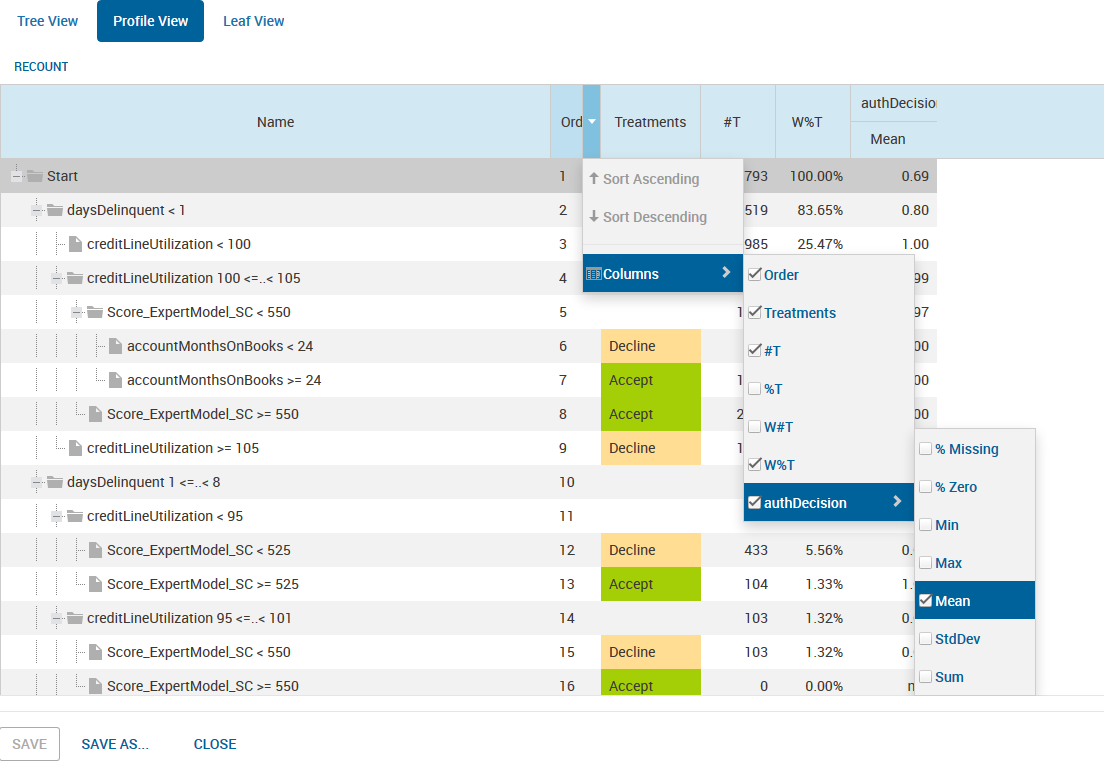
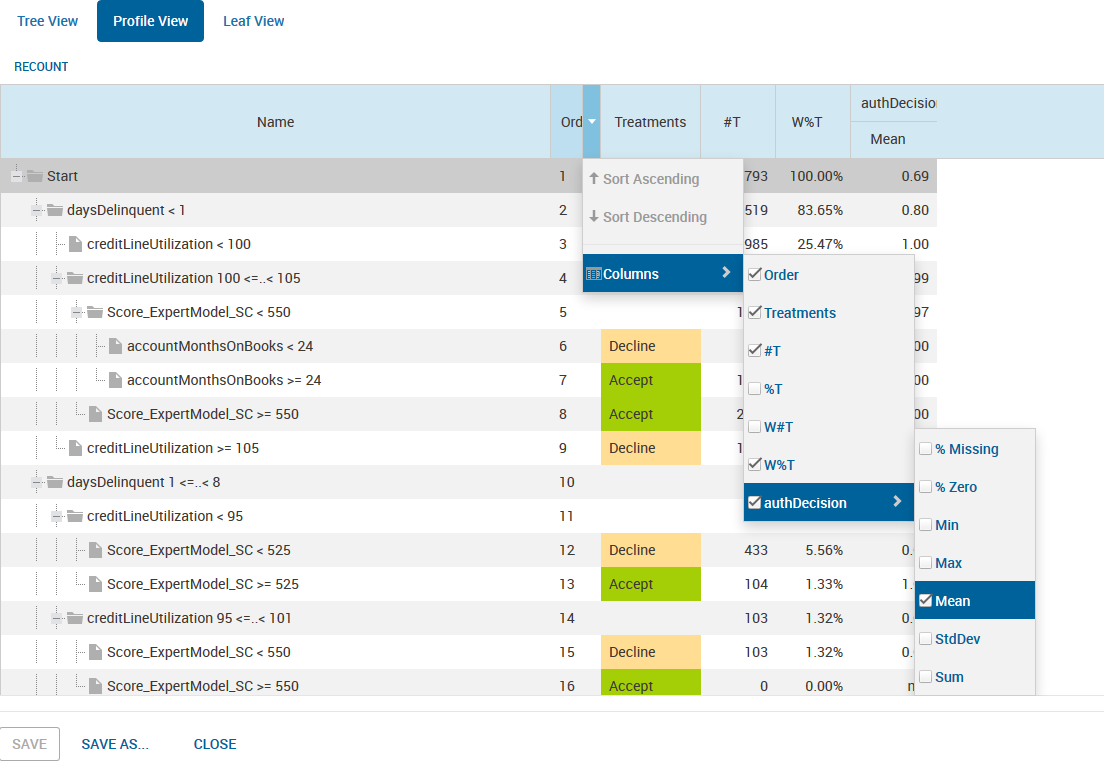
Profile View

