Editing Splits
Edit a split for a tree variable/predictor when you want to modify an existing set of branches for a condition node.
Decision tree counts (see
Counting and Recounting Decision Trees for more) are cleared when you modify one or more splits.
- Identify an existing node that you want to edit and select its parent node.
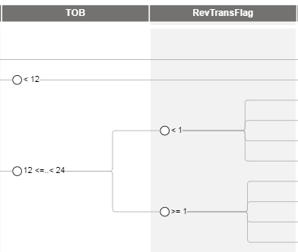
 Note The parent node is the node that contains the values of the branch thresholds of the node you want to edit.
Note The parent node is the node that contains the values of the branch thresholds of the node you want to edit. - Select or select the command from the shortcut menu.
- Add, delete, or merge branches as required.
- Click Apply to save your changes.

|
Note If you assigned target variables when you created your tree, you can use the best-split algorithm to show split results recommended to determine the optimal splits for your tree. See
Determining Best Split with Target-Driven Decision Trees for more information.
|
Key Bindings
If a node is currently selected in the Tree View, then these key bindings are available to select a nearby node. The view content scrolls if necessary so that the newly selected node is visible. This type of navigation can be useful when working with a large decision tree. These key bindings function only in the Tree View.
| Keys | Action/Description |
|---|---|
| Left | Select the parent node of the currently selected node. |
| Right | Select the first child node of the currently selected node. |
| Up | Select the previous sibling node of the currently selected node. |
| Down | Select the next sibling node of the currently selected node. |
| Home | Select the Start node |

