Logging in to Xpress Insight
Before you can use Xpress Insight you must log in. This topic provides information on obtaining the URL and logging in.
To log on you must know the following:
- Your log in URL
- If you are using the Web Client for a local installation, use http://localhost:8860/, or click the short cut to the Web Client available in the Windows Start Menu in the FICO > Xpress group.
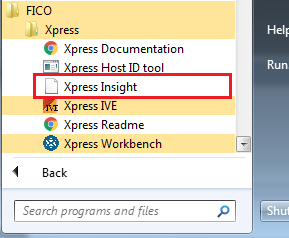 .
. - If you are using the Web client for a server or intranet installation, use http://<server_name>:8860/, where <server_name> is the name of the server on which Xpress Insight is installed.
- If you are using the Xpress Insight on the Cloud, contact your administrator.
- If you are using the Web Client for a local installation, use http://localhost:8860/, or click the short cut to the Web Client available in the Windows Start Menu in the FICO > Xpress group.
- Your user name and password
- If you are an evaluator, use the default credentials of admin/admin123.
- If you are using a production system in your premises, contact the system administrator.
- If you are using a production service on the Cloud, your credentials are your FICO Analytic Cloud (FAC) user name and password.
To log in to Xpress Insight complete the following steps:
- Either enter the Xpress Insight URL into your browser window, or use the Start menu link for a local installation.
- Enter your user name and password into the Log In page.
- Click LOG IN.
The
Xpress Insight
Home page is displayed. From here you can choose the model you want to optimize.

|
Note If you encounter a licensing error message, refer to the
Xpress Installation Guide for more details.
|

