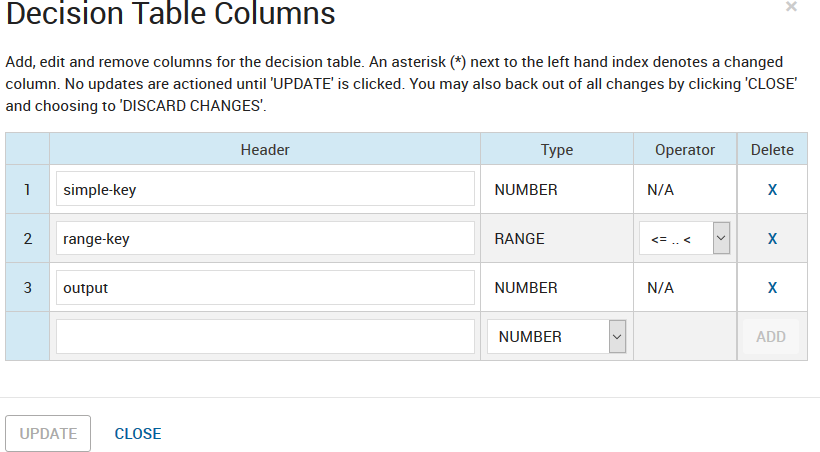Adding and Manipulating Decision Table Columns
Decision table columns determine the names and types of the table's inputs and outputs.
Recall in the section
Decision Tables in the chapter
Working with Apps, Projects and Decision Impact Models, we discussed that decision tables can have two column types:
- Simple columns: whereby a match is checked by comparing the input value to the corresponding value in the table
- Range columns: where a match is checked by comparing the input value to a range defined in the table.
Columns and their values are managed in the Column Manager, launched by clicking OPEN COLUMN MANAGER in the decision table editor.