Optimizer Dialog
Accessible by selecting Optimize matrix file... from the Optimizer menu or by clicking the ![]() /
/![]() /
/![]() buttons on the Toolbar.
buttons on the Toolbar.
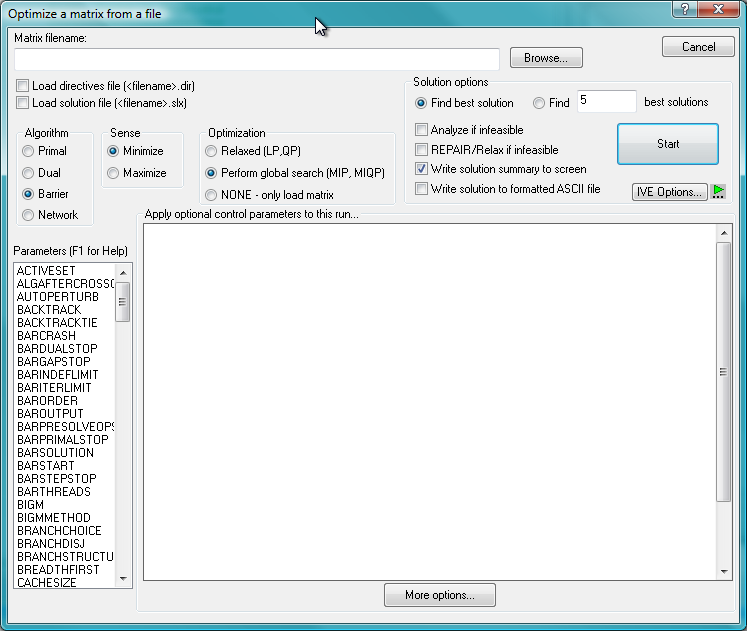
The Optimizer dialog allows the optimization of a matrix file (MPS or LP format). After the various settings have been set, the Start button will proceed with the optimization. Up to five different strategies may be 'checked'. IVE will run the strategies successively and display the progress log in the Output window. To compare the relative performance of different control parameter settings visually, look at the histories of the MIP search graphs.
Options:
Load directives file
Perform the branch and bound search according to an Optimizer 'directives' file. Please check the Optimizer reference manual for more information on directives and how to set them.
Load solution file
Loads an .slx solution file prior to solving an MIP problem. Please check the Optimizer reference manual for more information on .slx solution files.
Algorithm
- Primal
- Simplex primal.
- Dual
- Simplex dual.
- Barrier
- Newton barrier interior point.
- Network
- Network.
Sense
Note that this setting will override the sense specified in the LP file. Make sure the correct sense is selected.
- Minimize
- Minimize the objective function
- Maximize
- Maximize the objective function
Optimization
- Relaxed
- Find a relaxed solution
- Perform global search
- Find integer solutions
- NONE – only load matrix
- Loads the matrix for visualization/inspection. No optimization is performed.
Solution options
- Find best solution
- For MIP problems: runs the Optimizer to find the optimal solution.
- Find N best solutions
- For MIP problems: runs the Optimizer in a special mode to find alternate optimal solutions. (Note that the BB tree visualization will no longer be accurate)
- Analyze if infeasible
- If problem is infeasible, run the IIS Optimizer command to examine infeasibility sets.
- REPAIR/Relax if infeasible
- Attemps to find a feasible solution to an infeasible problem by relaxing constraints and bounds. For more information look up the command REPAIRINFEAS in the Optimizer Reference Manual.
- Write solution summary to screen
- Write nonzero variable values from the solution vector to the Output window in the Run Bar.
- Write solution to formatted ASCII file
- Write the solution to a .prt file and open it for viewing.
Strategies (control parameter settings)
Set these control parameters before the matrix is read in.
For example:
VARSELECTION=3 MIPRELSTOP=0.05

