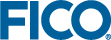Deployment to Xpress Insight
Xpress Insight embeds Mosel models into a multi-user application for deploying optimization models in a distributed client-server architecture. Through the Xpress Insight GUI, business users interact with Mosel models to evaluate different scenarios and model configurations without directly accessing to the model itself.
Preparing the model file
For embedding a Mosel model into Xpress Insight, we need to make a few edits to the Mosel model in order to establish the connection between Mosel and Xpress Insight.
Firstly, we need to load the package mminsight that provides the required additional functionality. Since Insight manages the data scenarios, we only need to read in data from the original sources when loading the scenario (also referred to as baseline run) into Insight (triggered by the test of the run mode with insightgetmode in the model below). Scenario data will otherwise be input directly from Xpress Insight at the insertion point marked with insightpopulate. All model entities that are to be managed by Xpress Insight need to be declared as public. Furthermore, the solver call to start the optimization is replaced by insightminimize / insightmaximize.
The resulting model file folioinsight.mos (based on foliodata.mos) has the following contents—this model can also simply be run standalone, e.g. from Workbench or the Mosel command line, this is the case handled by INSIGHT_MODE_NONE.
model "Portfolio optimization with LP"
uses "mmxprs" ! Use Xpress Optimizer
uses "mminsight" ! Use Xpress Insight
parameters
DATAFILE= "folio.dat" ! File with problem data
MAXRISK = 1/3 ! Max. investment into high-risk values
MAXVAL = 0.3 ! Max. investment per share
MINAM = 0.5 ! Min. investment into N.-American values
end-parameters
public declarations
SHARES: set of string ! Set of shares
RISK: set of string ! Set of high-risk values among shares
NA: set of string ! Set of shares issued in N.-America
RET: array(SHARES) of real ! Estimated return in investment
end-declarations
case insightgetmode of
INSIGHT_MODE_LOAD: do ! 'Load data' mode: Read data, then stop
initializations from DATAFILE
RISK RET NA
end-initializations
exit(0)
end-do
INSIGHT_MODE_RUN: ! 'Run' mode: Inject scen. data, continue
insightpopulate
INSIGHT_MODE_NONE: ! Standalone run: Read data and continue
initializations from DATAFILE
RISK RET NA
end-initializations
else
writeln("Unknown execution mode")
exit(1)
end-case
public declarations
frac: array(SHARES) of mpvar ! Fraction of capital used per share
Return, LimitRisk, LimitAM, TotalOne: linctr ! Constraints
end-declarations
! Objective: total return
Return:= sum(s in SHARES) RET(s)*frac(s)
! Limit the percentage of high-risk values
LimitRisk:= sum(s in RISK) frac(s) <= MAXRISK
! Minimum amount of North-American values
LimitAM:= sum(s in NA) frac(s) >= MINAM
! Spend all the capital
TotalOne:= sum(s in SHARES) frac(s) = 1
! Upper bounds on the investment per share
forall(s in SHARES) frac(s) <= MAXVAL
! Solve the problem through Xpress Insight
insightmaximize(Return)
end-model Note that we have removed all solution output from this model: we are going to use Xpress Insight for representing the results.
The app archive
Xpress Insight expects models to be provided in compiled form, that is, as BIM files—see Section BIM files on how to generate BIM files from the model source. Since Xpress Insight executes Mosel models in a distributed architecture (so, possibly not on the same machine from where the model file is input) we recommend to include any input data files used by the model in the Xpress Insight app archive. The app archive is a ZIP archive that contains the BIM file and the optional subdirectories model_resources (data files), client_resources (custom view definitions), and source (Mosel model source files). For our example, we create a ZIP archive folioinsight.zip with the file folioinsight.bim and the data file folio.dat in the subdirectory model_resources.
With Xpress Workbench, select the option 'Create and Insight project' at startup to create the directory structure expected by Insight and replace the template model, configuration, and data files by the files of your Mosel project. Then select the button ![]() to create the app archive or
to create the app archive or ![]() to publish the app directly to Insight.
to publish the app directly to Insight.
Working with the Xpress Insight Web Client
Open the Xpress Insight Web Client by directing your web browser to the Web Client entry page: with a default desktop installation of Xpress Insight this will be the page http://localhost:8860/insight
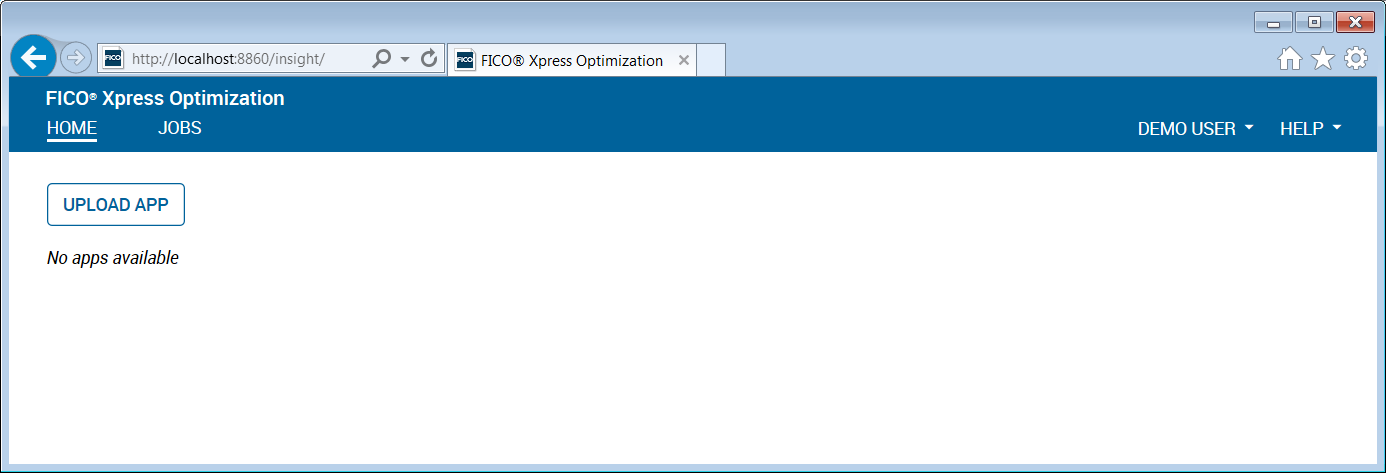
Figure 10.3: Xpress Insight web client entry page
If you have currently loaded any apps in Insight these will show up on the Web Client entry page, otherwise this page only displays the 'Upload app' icon. We now upload the app archive folioinsightxml.zip that adds a VDL view definition file and an XML configuration file to the archive folioinsight.zip. The Mosel model has been extended with the array CtrSol to store some result and data values in a convenient format for display (note the use of annotation marker !@insight.manage that is required to inform Xpress Insight that these data are not input but result values):
!@insight.manage=result
public declarations
CTRS: set of string ! Constraint names
CTRINFO: set of string ! Constraint info type
CtrSol: dynamic array(CTRS,CTRINFO) of real ! Solution values
end-declarations
! Save solution values for GUI display
CtrSol::("Limit high risk shares", ["Activity","Lower limit","Upper limit"])
[LimitRisk.act,0,MAXRISK]
CtrSol::("Limit North-American", ["Activity","Lower limit","Upper limit"])
[LimitAM.act,MINAM,1]
forall(s in SHARES | frac(s).sol>0) do
CtrSol("Limit per value: "+s,"Activity"):= frac(s).sol
CtrSol("Limit per value: "+s,"Upper limit"):= MAXVAL
CtrSol("Limit per value: "+s,"Lower limit"):= 0
end-do Optionally, we can also add annotations to individual declarations in order to configure the GUI display of model entities:
public declarations SHARES: set of string !@insight.alias Shares RET: array(SHARES) of real !@insight.alias Estimated return in investment frac: array(SHARES) of mpvar !@insight.alias Fraction used Return: linctr !@insight.alias Total return TotalOne: linctr !@insight.hidden true end-declarations
Once you have successfully loaded the app archive, the app 'Portfolio Optimization' will show up as a new icon:
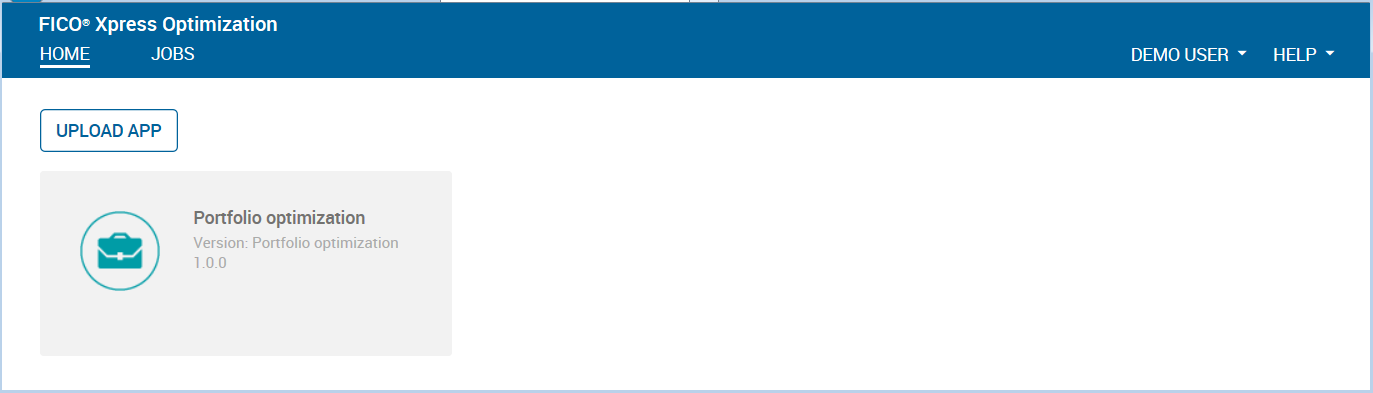
Figure 10.4: Xpress Insight web client after loading the Portfolio app
Select the 'Portfolio Optimization' app icon to open the app.
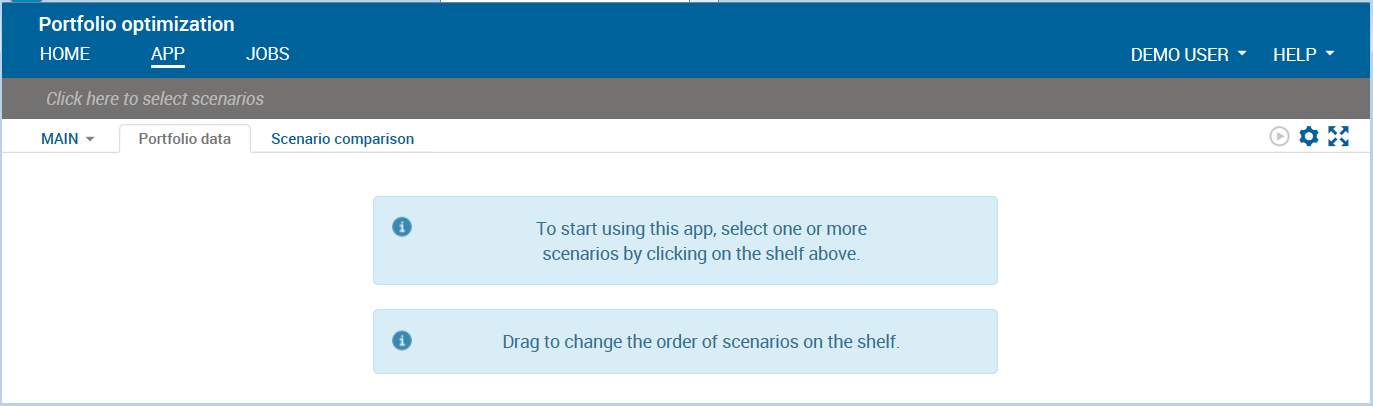
Figure 10.5: App entry page
Now click on the text Click here to select scenarios in the shelf to create a scenario. In the 'Scenario Explorer' window, select 'Scenario 1' and confirm with Close.
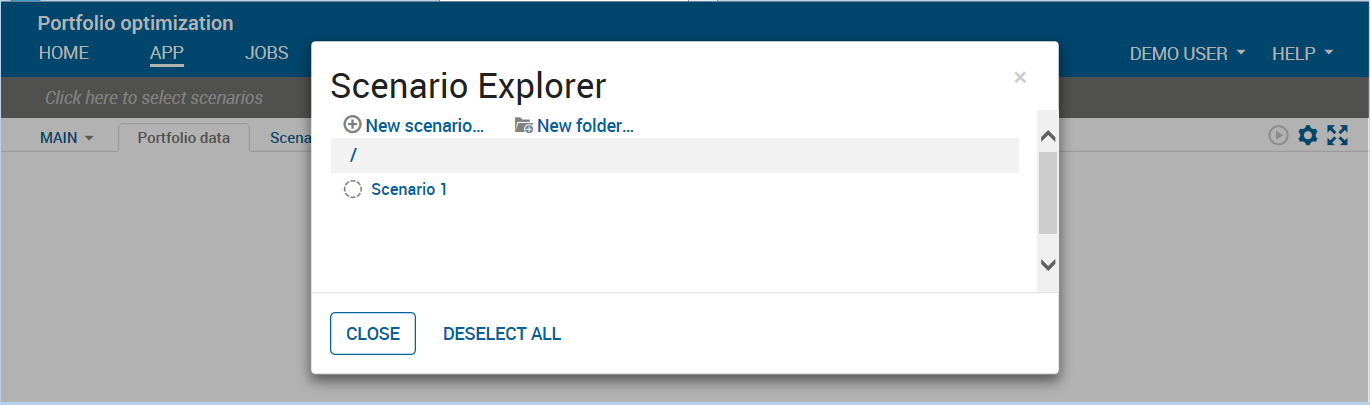
Figure 10.6: Scenario creation in the Xpress Insight web client
Use the Load entry from the drop-down menu on the scenario name in the shelf to load the baseline data.
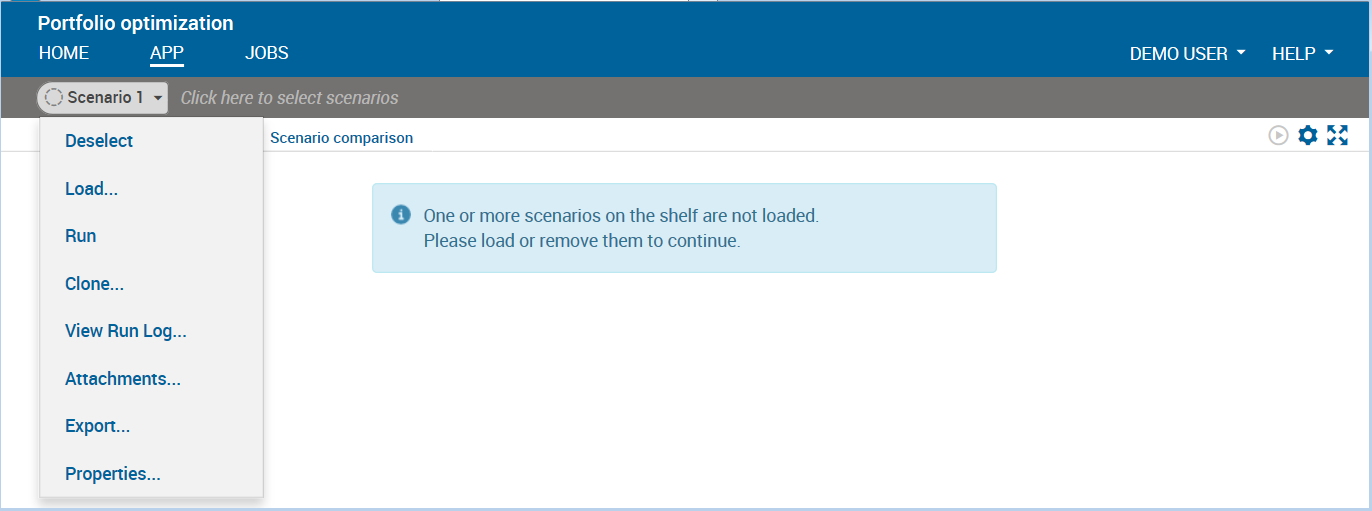
Figure 10.7: Scenario menu in the Xpress Insight web client
After loading the scenario the view display changes, showing the input data of our optimization model. You can edit these data by entering new values into the input fields or table cells. Use the Run button on the view or the corresponding entry in the scenario menu to run the model with the data shown on screen.

Figure 10.8: Display after scenario loading
After a successful model run the placeholder message no results available in the lower half of our view is replaced by the results display, as shown below.
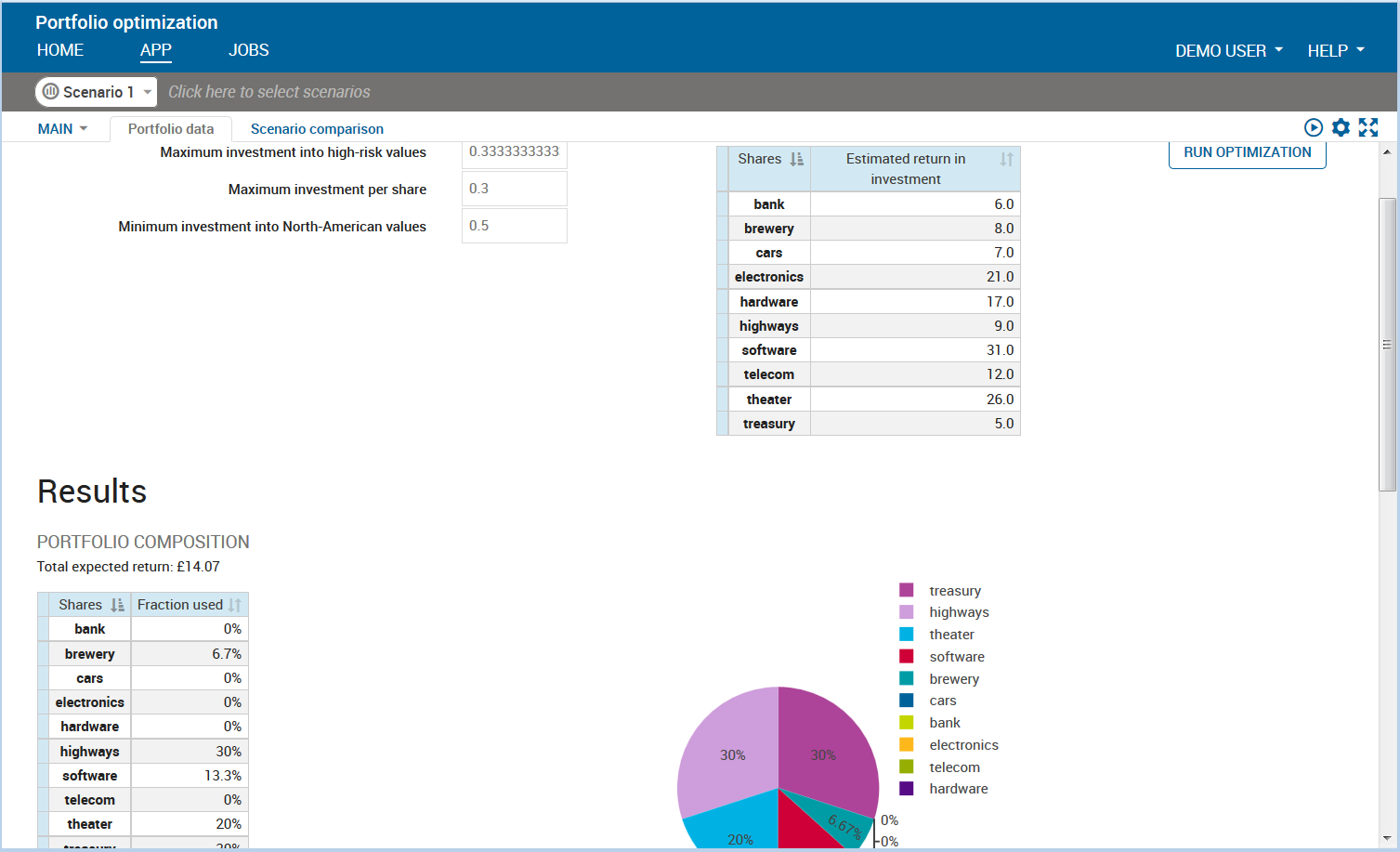
Figure 10.9: VDL view with input and result data elements
You can create new scenarios from existing ones (selecting 'Clone' in the scenario menu) or with the original input data by selecting 'New scenario' in the Scenario Explorer window. The results of multiple scenarios can be displayed in a single view for comparison.
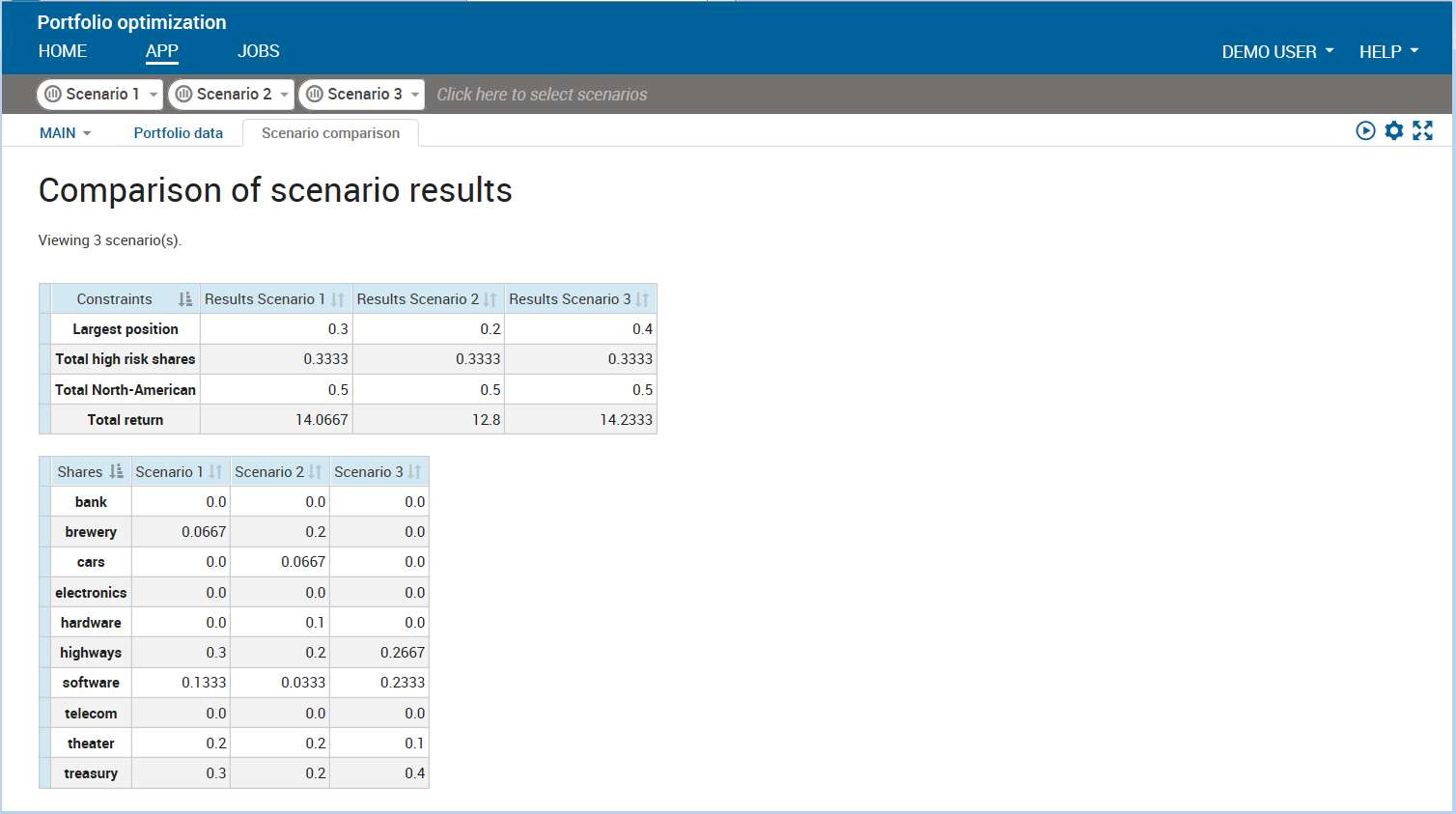
Figure 10.10: VDL view comparing several scenarios
VDL
VDL (View Definition Language) is a markup language for the creation of views for Xpress Insight apps from a set of predefined components and built-in styling options. Optionally, VDL view definitions can be extended with HTML tags and Javascript code for further customization. The view 'Portfolio data' shown in Figure VDL view with input and result data elements is created entirely from the following VDL view definition (file folio.vdl in the subdirectory client_resources of the app archive). All data entities marked as 'editable' can be modified by the UI user.
<vdl version="4.0">
<vdl-page class="compact">
<!-- VDL header and 'page' must always be present;
option compact: narrow spacing -->
<!-- Structural element 'section': print header text for a section -->
<vdl-section heading="Configuration">
<!-- Structural element 'row': arrange contents in rows -->
<vdl-row>
<!-- Several columns within a 'row' for display side-by-side,
dividing up the total row width of 12 via 'size' setting
on each column. -->
<vdl-column size="5">
<!-- A form groups several input elements -->
<vdl-form>
<!-- Input fields for constraint limits -->
<vdl-field parameter="MAXRISK" size="3" label-size="9"
label="Maximum investment into high-risk values"/>
<vdl-field parameter="MAXVAL" size="3" label-size="9"
label=" Maximum investment per share"/>
<vdl-field parameter="MINAM" size="3" label-size="9"
label="Minimum investment into North-American values" />
<!-- default sizes: 2 units each -->
</vdl-form>
</vdl-column>
<vdl-column size="4">
<!-- Display editable input values, default table format -->
<vdl-table>
<vdl-table-column entity="RET" editable="true"/>
</autotable>
</vdl-column>
<vdl-column size="3">
<vdl-form>
<!-- 'Run' button to launch optimization -->
<vdl-execute-button caption="Run optimization"/>
</vdl-form>
</vdl-column>
</vdl-row>
</vdl-section>
<!-- Structural element 'section'; configuration options:
display: with option 'none' nothing gets displayed by default
if_results-available: display style will change to visible
once result values become available (after model execution) -->
<vdl-section heading="Results" class="if-results-available"
style="display: none">
<vdl-row>
<!-- Display inline text element with the objective value -->
Total expected return: £<span
vdl-text="=scenario.entities.Return.value" />
</vdl-row>
<vdl-row>
<vdl-column size="4" heading="Portfolio composition">
<!-- Display the 'frac' solution values, default table format -->
<vdl-table>
<vdl-table-column entity="frac" render="=formatRender">
</vdl-table-column>
</vdl-table>
</vdl-column>
<vdl-column size="1">
</vdl-column>
<vdl-column size="4">
<!-- Display the 'frac' solution values as a pie chart -->
<vdl-chart>
<vdl-chart-series entity="frac" type="pie"></vdl-chart-series>
</vdl-chart>
</vdl-column>
</vdl-row>
</vdl-section>
</vdl-page>
</vdl> VDL views need to be declared in an app archive via an XML configuration file (the so-called companion file). Both file types can be created and edited using the Workbench editor (select File » New From Template » VDL file or Companion file respectively). The following companion file definition integrates the VDL view folio.vdl and a second view 'Scenario comparison' into our example app folioinsightxml.zip.
<?xml version="1.0" encoding="iso-8859-1"?>
<model-companion version="3.0"
xmlns="http://www.fico.com/xpress/optimization-modeler/model-companion" >
<client>
<view-group title="Main">
<vdl-view title="Portfolio data" default="true" path="folio.vdl" />
<vdl-view title="Scenario comparison" default="false" path="foliocompare.vdl"/>
</view-group>
</client>
</model-companion> © 2001-2019 Fair Isaac Corporation. All rights reserved. This documentation is the property of Fair Isaac Corporation (“FICO”). Receipt or possession of this documentation does not convey rights to disclose, reproduce, make derivative works, use, or allow others to use it except solely for internal evaluation purposes to determine whether to purchase a license to the software described in this documentation, or as otherwise set forth in a written software license agreement between you and FICO (or a FICO affiliate). Use of this documentation and the software described in it must conform strictly to the foregoing permitted uses, and no other use is permitted.