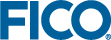Restricting the Data Source to Authorized Users
- Sign into Tableau server by selection the menu option Server - Sign in.
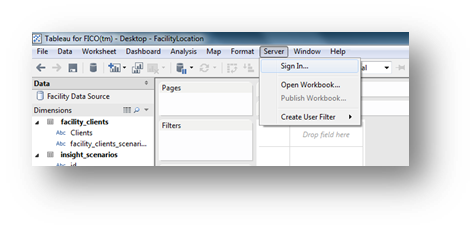
Signing in to Tableau Server
- Enter the name of the Tableau server and credentials that have publish rights to Tableau server.
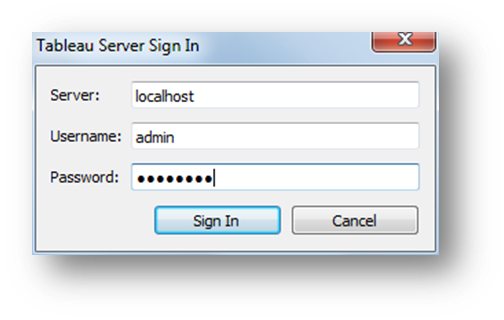
Entering Tableau Server Credentials
 Note This step is optional but is recommended as it gives Tableau a user context and allows the user to see the data as seen by this user. This is useful when testing the data source.
Note This step is optional but is recommended as it gives Tableau a user context and allows the user to see the data as seen by this user. This is useful when testing the data source. Note The user account should be one that is currently associated to an Xpress Insight user. The Xpress Insight user should have access the app the Tableau data source is defined for and the ability to run one or more scenarios of the app.
Note The user account should be one that is currently associated to an Xpress Insight user. The Xpress Insight user should have access the app the Tableau data source is defined for and the ability to run one or more scenarios of the app. - Select the menu option .
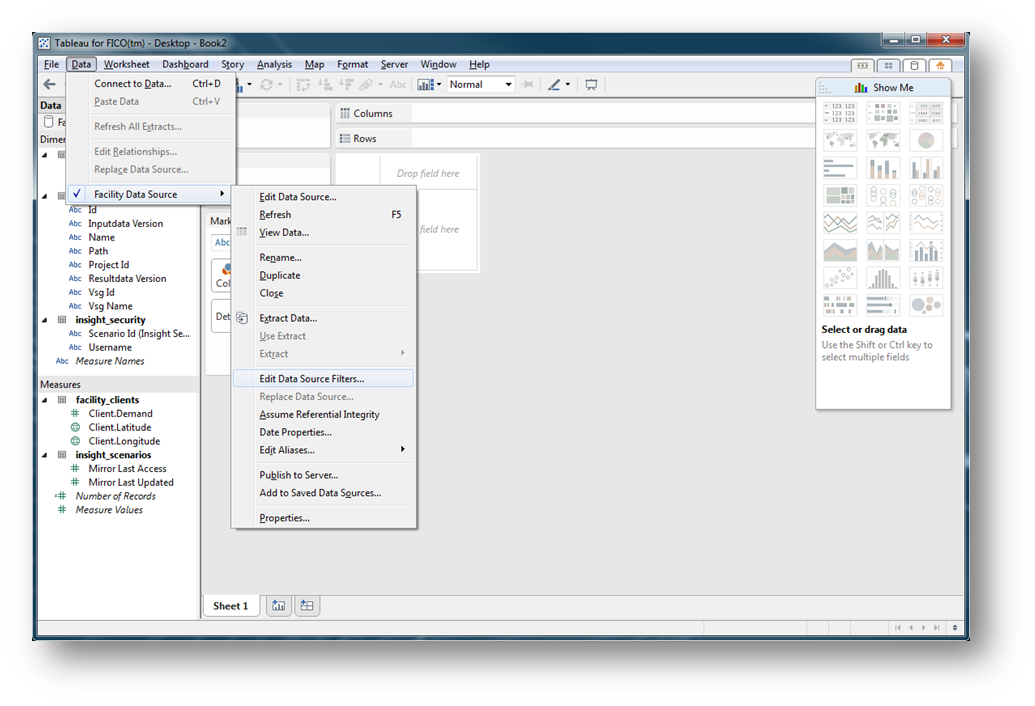
Editing Data Source Filters
- Click Add.
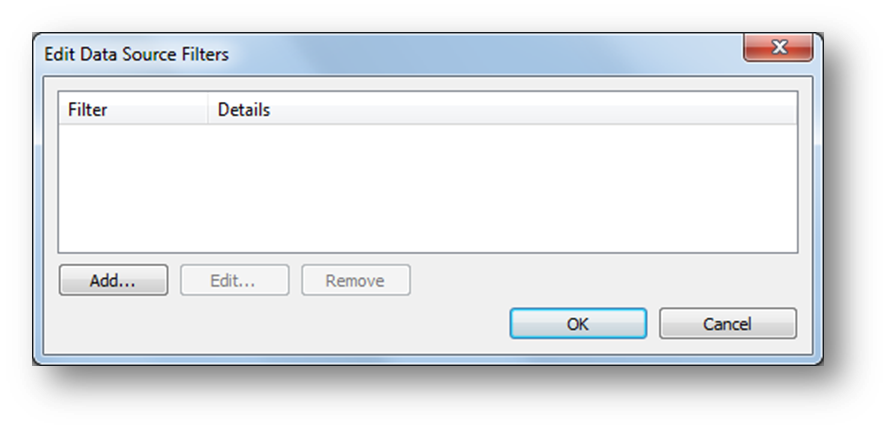
Adding a Data Source Filter
- Select username and then click OK.
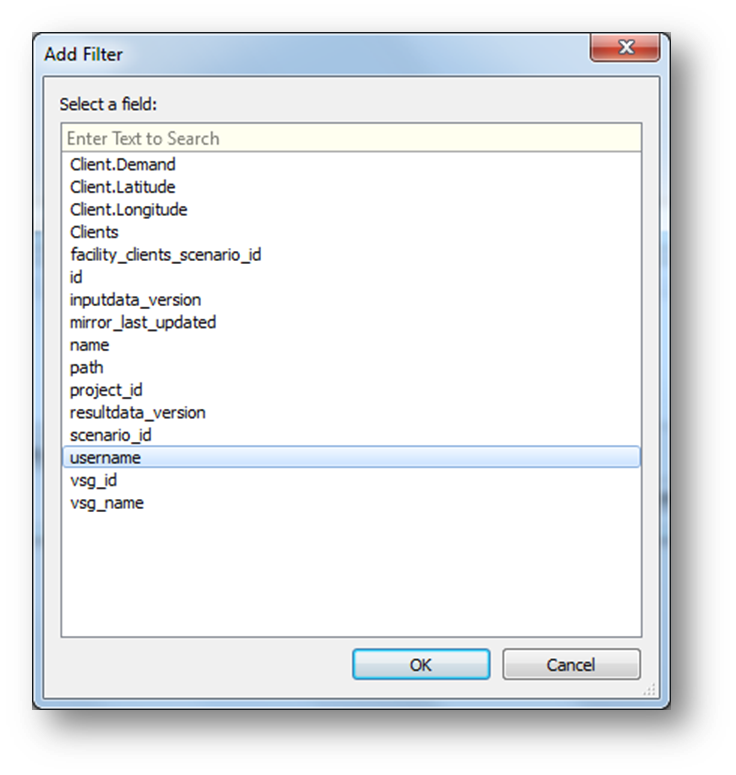
Adding a username Filter
- Click on the radio button located next to the By Formula label and then enter the following formula into the field.
[username] = USERNAME()
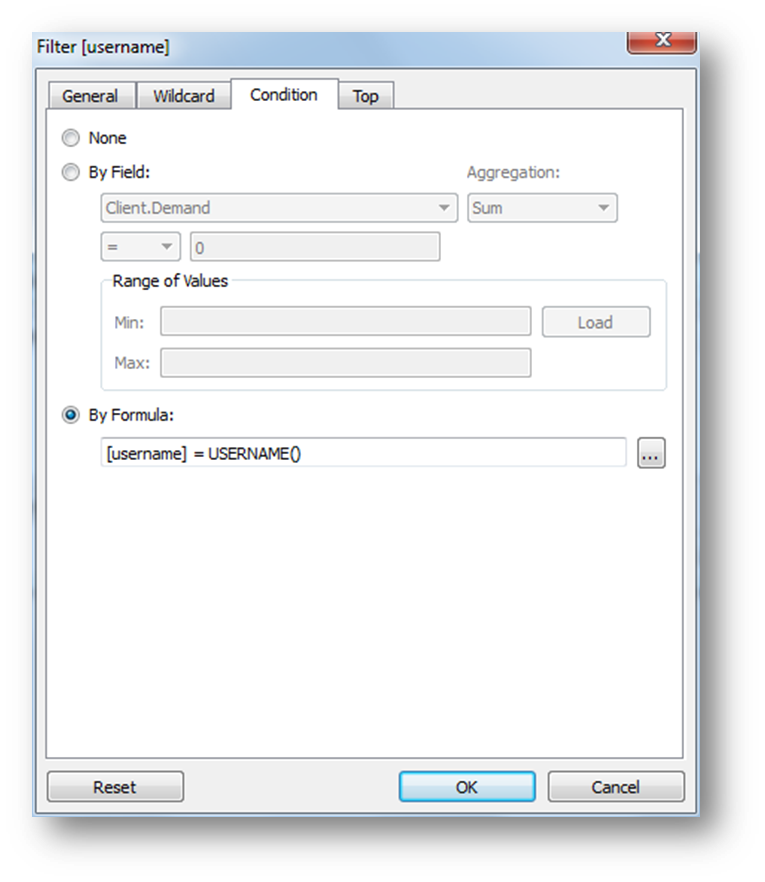
Entering the Formula
- Click OK.
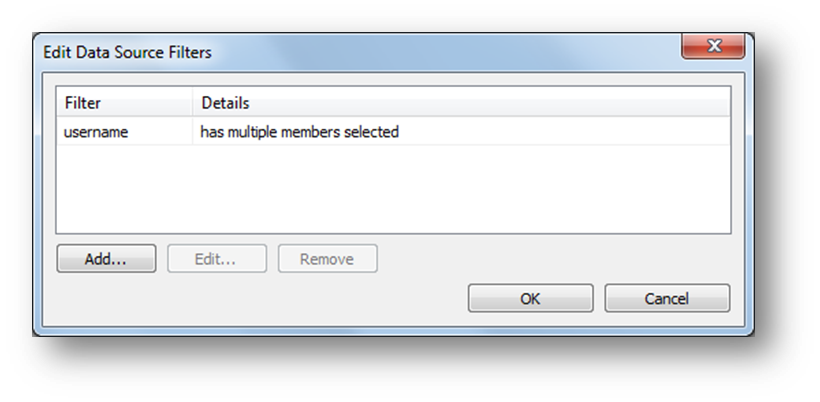
The Filter is Complete
© 2001-2019 Fair Isaac Corporation. All rights reserved. This documentation is the property of Fair Isaac Corporation (“FICO”). Receipt or possession of this documentation does not convey rights to disclose, reproduce, make derivative works, use, or allow others to use it except solely for internal evaluation purposes to determine whether to purchase a license to the software described in this documentation, or as otherwise set forth in a written software license agreement between you and FICO (or a FICO affiliate). Use of this documentation and the software described in it must conform strictly to the foregoing permitted uses, and no other use is permitted.