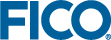Working with VDL Forms
The data types of the entities determine the type of editable control rendered - by default, boolean entities map to checkboxes, everything else maps to text fields. Labels are automatically generated for fields based on an entity's alias (or the name, if there is no alias).
<vdl version="4.1">
<vdl-page>
<br/>
<vdl-section>
<vdl-form vdl-repeat="=s in scenario.entities.SHARES">
<vdl-field entity="RET"
indices="=s.value"
label="=s.label">
</vdl-field>
</vdl-form>
</vdl-section>
</vdl-page>
</vdl> Note that for array entities, you must specify the indices for the array elements that will be edited by the fields. Above, this is specified within the
<vdl-form> element as a repeated assignment
indices="=s.value". The
label attribute has also been overridden.
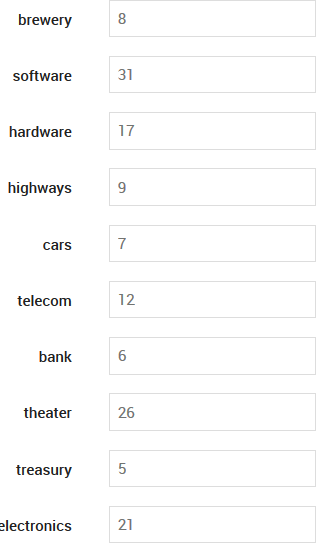
A Rendered VDL Form
<vdl version="4.1">
<vdl-page>
<br/>
<vdl-section>
<vdl-form>
<vdl-field entity="changeShare"
options-set="SHARES">
</vdl-field>
</vdl-form>
</vdl-section>
</vdl-page>
</vdl>
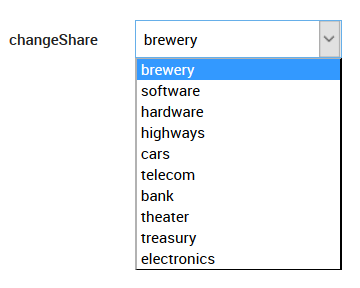
Rendered VDL Drop-down List
If the entity bound to a VDL field is a string or an array, you may wish an empty option to be included to clear the string or remove the array element. In this case, set the attribute options-include-empty="true".
<vdl-form>
<vdl-field entity="IncludeTax"></vdl-field>
<vdl-field entity="Goal"
enabled="=scenario.entities.IncludeTax.value"
options-set="Goals"
</vdl-field>
</vdl-form> Finally, it is also possible to specify control options as a plain JavaScript array or object. These options could be generated by a function.
<script>
function generateGoalOptions() {
return {1: 'Option 1', 2: 'Option 2'};l
}
</script>
<vdl-form>
<vdl-field entity="Goal" options="=generateGoalOptions()">
</vdl-field>
</vdl-form>
© 2001-2019 Fair Isaac Corporation. All rights reserved. This documentation is the property of Fair Isaac Corporation (“FICO”). Receipt or possession of this documentation does not convey rights to disclose, reproduce, make derivative works, use, or allow others to use it except solely for internal evaluation purposes to determine whether to purchase a license to the software described in this documentation, or as otherwise set forth in a written software license agreement between you and FICO (or a FICO affiliate). Use of this documentation and the software described in it must conform strictly to the foregoing permitted uses, and no other use is permitted.