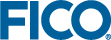By default, the connection uses the username insight and password insight. You may want to change this password as an additional security measure.
- To change the password for the Xpress Insight user, start the PostgreSQL database console by opening a command window and entering the following: %XPRESSDIR%\insight\db\pgsql\bin\psql insightdb insight
- Enter the command ALTER ROLE to change the password. For example, to set the password to ficoxpress enter: ALTER ROLE insight WITH PASSWORD ficoxpress;
- Exit the PostgreSQL database console by entering: \q
- Update the data source with the new password. Open the file <installdir>\insight\server\wildfly-9.0.1.Final\standalone\configuration\standalone.xml in a text editor and locate the definition of the insightdb data source, which should look similar to the following:
<xa-datasource jndi-name="java:/com.fico.xpress.insight.db"
pool-name="com.fico.xpress.insight.db" enabled="true"
use-ccm="false">
<xa-datasource-property name="ServerName">
localhost
</xa-datasource-property>
<xa-datasource-property name="PortNumber">
5432
</xa-datasource-property>
<xa-datasource-property name="DatabaseName">
insightdb
</xa-datasource-property>
<driver>postgresql</driver>
<security>
<user-name>insight</user-name>
<password>insight</password>
</security>
</xa-datasource>
- Change the security section of the data-source definition to include the new password. For example:
<security>
<user-name>insight</user-name>
<password>ficoxpress</password>
</security>
|
|
Important The database local connections must be set to md5 in order for this password challenge to be effective. For more see
Securing the PostgreSQL Database.
|
|
|
Note If you secure the password for
com.fico.xpress.insight.db, you should also update the credentials for
com.fico.xpress.insight.mirrordb and
com.fico.xpress.insight.dmndb.
|
- Save this file and restart the Xpress Insight Server to apply the new configuration.
© 2001-2019 Fair Isaac Corporation. All rights reserved. This documentation is the
property of Fair Isaac Corporation (“FICO”). Receipt or possession of this documentation does not
convey rights to disclose, reproduce, make derivative works, use, or allow others to use it except
solely for internal evaluation purposes to determine whether to purchase a license to the software
described in this documentation, or as otherwise set forth in a written software license agreement
between you and FICO (or a FICO affiliate). Use of this documentation and the software described in
it must conform strictly to the foregoing permitted uses, and no other use is permitted.