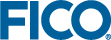You can enable HTTPS with Xpress Insight Server.
- Ensure that your SSL certificate (certificate.pem) and private key (privatekey.pem) files are saved in the <INSIGHT_HOME>\server\wildfly-9.0.1.Final\standalone\configuration directory.
- Convert the PEM files into a PKCS12 key store, and then into a java format keystore. You will be prompted to provide a password. Note the password, for example: openssl pkcs12 -export -name host.company.com -in certificate.pem -inkey privatekey.pem -out xpress-insight.p12
- Convert the PKCS12 file into a Java Key Store file. You will be prompted to enter the password entered in the previous step, and to provide a password for the destination keystore. Note this also: keytool -importkeystore -destkeystore xpress-insight.jks -srckeystore xpress-insight.p12 -srcstoretype pkcs12 -alias host.company.com
- Ensure the Insight Server is not running.
- Save a backup of standalone.xml.
- Open <INSIGHT_HOME>\server\wildfly-9.0.1.Final\standalone\configuration\standalone.xml.
- Find the <security-realms> section, and add the following xml snippet after the <security-realm name="ApplicationRealm"> section. Update the alias attribute to match the name parameter specified in step 2.
|
|
Note You need to provide the keystore password. If your key does not have a password, you can remove the key-password attribute:
<security-realm name="SSLRealm">
<server-identities>
<ssl>
<keystore path="xpress-insight.jks"
relative-to="jboss.server.config.dir"
keystore-password="changethis"
alias="host.company.com"
key-password="changethis"/>
</ssl>
</server-identities>
</security-realm>
|
- Locate the <http-listener> and add an additional listener line underneath, for example:
<http-listener name="default" socket-binding="http" max-post-size="67108864"/>
<https-listener name="https" socket-binding="https" security-realm="SSLRealm" max-post-size="67108864"/>
- Start up the Xpress Insight Server. Navigate to https://host.company.com:8443/insight and log on as normal.
© 2001-2019 Fair Isaac Corporation. All rights reserved. This documentation is the
property of Fair Isaac Corporation (“FICO”). Receipt or possession of this documentation does not
convey rights to disclose, reproduce, make derivative works, use, or allow others to use it except
solely for internal evaluation purposes to determine whether to purchase a license to the software
described in this documentation, or as otherwise set forth in a written software license agreement
between you and FICO (or a FICO affiliate). Use of this documentation and the software described in
it must conform strictly to the foregoing permitted uses, and no other use is permitted.