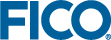Follow these steps to install Xpress Insight Server manually.
- Download and extract the tar archive containing the installer. (For this example the installation is for Xpress Insight 4.12.1; as such, your tar file may have a slightly different name depending on the version.)
tar xf xpress-insight-server-4.12.1-linuxrhel6_x86_64_setup.tar
- As root user, or using sudo, start the Xpress Insight Server installation process:
cd xpress-insight-server-4.12.1-linuxrhel6_x86_64_setup ./install.sh
After script startup, you are prompted to answer a series of questions to set up the installation. (You can exit the installation process at any time by pressing Ctrl-C.)
- The installer will look in the environment variable JAVA_HOME for a compatible version of Java. If the environment variable is not set or the version of Java does not match that required (see prerequisites) then you will be prompted for the path to Java. You should enter the base directory where Java is installed, not including the bin directory. If you have installed OpenJDK using the RHEL package manager then the directory should be specified as /usr. When you have specified a directory, the installer will verify the version of Java found and prompt again if it is not a compatible version.
- Although Xpress is not required to be installed on the same machine as Xpress Insight Server, the installer will ask for the location of Xpress. If you do not have Xpress installed on this system, or if you want to install Xpress Insight Server into a separate directory, then specify any path you like. If the XPRESSDIR environment variable is set, it will be used as the default value for the path.
- The installer extracts the program files into the specified directory, creates an xpress user and xpress group on the system, if they don't already exist, and changes the ownership of the Xpress Insight program directory to the new xpress user and group.
- You can choose to create a new or upgrade an existing Xpress Insight database, or skip this step by selecting [n]. If you select [y], the installer searches for an existing database. If no database is detected, it creates a new one. Any existing database is archived. The installation script generates a compressed PostgreSQL formatted dump file from the existing database and stores it in a location you must select, before upgrading the schema.
- The Xpress Insight Server is installed, and a prompt is displayed asking if you want to start the service. If you choose no, the installer provides information on how to start the service manually.
© 2001-2019 Fair Isaac Corporation. All rights reserved. This documentation is the
property of Fair Isaac Corporation (“FICO”). Receipt or possession of this documentation does not
convey rights to disclose, reproduce, make derivative works, use, or allow others to use it except
solely for internal evaluation purposes to determine whether to purchase a license to the software
described in this documentation, or as otherwise set forth in a written software license agreement
between you and FICO (or a FICO affiliate). Use of this documentation and the software described in
it must conform strictly to the foregoing permitted uses, and no other use is permitted.