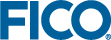Checking Java Version
- Open a Command Prompt window.
- Type the following command: java -version
- A correct version of Java should match the highlighted portions of the following example output:
java version "1.8.0_92" Java(TM) SE Runtime Environment (build 1.8.0_92-b14) Java HotSpot(TM) 64-Bit Server VM (build 25.92-b14, mixed mode)
 Note The patch version of Java does not need to match; this is the part of the version number showing as _92-b14 in the example output above.
Note The patch version of Java does not need to match; this is the part of the version number showing as _92-b14 in the example output above.If you do not have Java 8 installed, obtain it from the following site http://www.java.com and install it on your system, or ask your IT department if they can assist you.
Xpress Insight Server will, by default, locate the java command from the system %PATH% environment variable. The Java installer will set this up for you.
© 2001-2019 Fair Isaac Corporation. All rights reserved. This documentation is the property of Fair Isaac Corporation (“FICO”). Receipt or possession of this documentation does not convey rights to disclose, reproduce, make derivative works, use, or allow others to use it except solely for internal evaluation purposes to determine whether to purchase a license to the software described in this documentation, or as otherwise set forth in a written software license agreement between you and FICO (or a FICO affiliate). Use of this documentation and the software described in it must conform strictly to the foregoing permitted uses, and no other use is permitted.