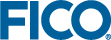Install Tableau Server
If you have a version of Tableau Server already installed, this will be used instead of the version bundled in the installer. If you need to upgrade to the version of Tableau bundled in the installer, uninstall the old version first.
Keep a copy of your Tableau license key, if you have one, prior to uninstalling the old version. You may also want to deactivate your license at this point, and re-activate it as part of the new installation. This can be done through the Manage Product Keys option, either in the pop-up menu on the Tableau System Tray icon or the Tableau Start Menu folder.
Tableau for FICO Server will take several minutes to install. The installer dialog does not update with every process, you can monitor the installation using the Task Manager on your computer.
There are post install scripts included in the FICO installation package that must be run after the Tableau installer completes—If the Tableau for FICO Server install process requests a reboot, decline to do so. It is necessary to reboot after the whole installation has finished.
© 2001-2019 Fair Isaac Corporation. All rights reserved. This documentation is the property of Fair Isaac Corporation (“FICO”). Receipt or possession of this documentation does not convey rights to disclose, reproduce, make derivative works, use, or allow others to use it except solely for internal evaluation purposes to determine whether to purchase a license to the software described in this documentation, or as otherwise set forth in a written software license agreement between you and FICO (or a FICO affiliate). Use of this documentation and the software described in it must conform strictly to the foregoing permitted uses, and no other use is permitted.