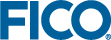To replace all occurrences of a text string in all project files with another text string:
- Open the Find menu and click Find in Files.
- On Windows, you can instead press Ctrl-Shift-F.
- On macOS, you can instead press Cmd-Shift-F.
- In the Find box that appears below the editor, type the text string you want to find.
- (Optional) In the box to the right of the find button, enter a pattern for the filenames you want to match. Several patterns can be separated by a comma, and files can be excluded by beginning a pattern with a minus sign.
By default, all files are matched except those whose names begin with a dot.
- In the Replace With box, to the right of the Find box, type the string with which you want to replace the found text.
- Click Replace.
© 2001-2019 Fair Isaac Corporation. All rights reserved. This documentation is the
property of Fair Isaac Corporation (“FICO”). Receipt or possession of this documentation does not
convey rights to disclose, reproduce, make derivative works, use, or allow others to use it except
solely for internal evaluation purposes to determine whether to purchase a license to the software
described in this documentation, or as otherwise set forth in a written software license agreement
between you and FICO (or a FICO affiliate). Use of this documentation and the software described in
it must conform strictly to the foregoing permitted uses, and no other use is permitted.