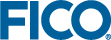Publishing to Xpress Insight - Desktop Edition
In this section you will publish the project to an Xpress Insight server and test it. If this is the first time you have used Xpress Insight, you will first need to configure a server, see Configuring an Xpress Insight Server for further details. If you do not have access to an Xpress Insight server, contact your administrator.
All Xpress Workbench features that relate to Xpress Insight are accessed from the Xpress Insight sidebar. You can find this sidebar on the right side of the Xpress Workbench Project page. Complete the following steps to publish a project to Xpress Insight for the first time:
© 2001-2019 Fair Isaac Corporation. All rights reserved. This documentation is the property of Fair Isaac Corporation (“FICO”). Receipt or possession of this documentation does not convey rights to disclose, reproduce, make derivative works, use, or allow others to use it except solely for internal evaluation purposes to determine whether to purchase a license to the software described in this documentation, or as otherwise set forth in a written software license agreement between you and FICO (or a FICO affiliate). Use of this documentation and the software described in it must conform strictly to the foregoing permitted uses, and no other use is permitted.