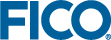A project contains all the source files that make up an optimization app or Mosel application. In this section you will create a new project and open it.
- Create a new Xpress Insight project or a new Mosel project.
- To create a new Xpress Insight project, choose the menu option.
- Alternatively, to create a simple Mosel project, choose the menu option.
|
|
Note The first time you run
Xpress Workbench, you will be presented with an initial welcome page offering you options to:
- Create an Xpress Workbench project
- Create an Xpress Mosel project
- Open a project
- Open a file
|
- Navigate your filesystem to a folder where you wish to store your project and click OK.
The project opens - depending on the kind of project you created, it will contain a minimal Xpress Insight app or a minimal Mosel application. You can use a Mosel project to begin the development of a standalone Mosel model. The remainder of this guide focuses, however, on activities relating to Xpress Insight projects and apps.
© 2001-2019 Fair Isaac Corporation. All rights reserved. This documentation is the
property of Fair Isaac Corporation (“FICO”). Receipt or possession of this documentation does not
convey rights to disclose, reproduce, make derivative works, use, or allow others to use it except
solely for internal evaluation purposes to determine whether to purchase a license to the software
described in this documentation, or as otherwise set forth in a written software license agreement
between you and FICO (or a FICO affiliate). Use of this documentation and the software described in
it must conform strictly to the foregoing permitted uses, and no other use is permitted.