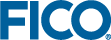Adding Attachment Buttons
- upload-scenario-attachments opens an upload scenario attachment dialog.
- upload-app-attachment opens an upload app attachment dialog.
- download-scenario-attachment downloads a scenario attachment.
- download-app-attachment downloads an app attachment.
- manage-scenario-attachments opens a manage scenario attachment dialog.
- manage-app-attachments opens a manage app attachment dialog.
- edit-scenario-attachment-properties opens the edit scenario attachment dialog.
- edit-app-attachment-properties opens the edit app attachment dialog.
You must also specify a filename or tag. A message which is displayed to the user when the dialog opens can also be specified.
<vdl-attachment-button scenario="=s.id" action="edit-scenario-attachment-properties" tag="result-sheet" field="description">
Edit
</vdl-attachment-button> Alternatively, you could define a button that downloads an attachment.
<vdl-attachment-button action="download-scenario-attachment" tag="result-sheet">
Download
</vdl-attachment-button>
Creating New Attachments
- create-app-attachment
- create-scenario-attachment
- editor allows you to specify an attachment editor and hence define what type of file attachment to create.
- filename allows you to specify a file name. The attachment is created when the button is pressed, taking the user directly into the relevant editor.
- tag identifies a single tag that can be applied to the file attachment using this attribute.
Launching an Editor
<vdl-attachment-button action="edit-scenario-attachment" editor="EDITOR NAME"> filename="README.txt" </vdl-attachment-button>where editor can be one of:
- CTAttachmentEditor which opens a decision tree editor.
- TextAttachmentEditor which opens a simple text attachment editor.
- DMNAttachmentEditor which opens a Decision Modeling Notation (DMN) attachment editor.
- DecisionTableAttachmentEditor which opens a decision table attachment editor.
Intercepting Editor Closing Events
<vdl-attachment-button
action="edit-scenario-attachment"
filename="bacon.csv"
editor="TextAttachmentEditor"
on-close="=alert('saved:' + result.status + '. Last modified date: '
+ result.attachment.lastModifiedDate)">
Edit attachment
</vdl-attachment-button>
© 2001-2019 Fair Isaac Corporation. All rights reserved. This documentation is the property of Fair Isaac Corporation (“FICO”). Receipt or possession of this documentation does not convey rights to disclose, reproduce, make derivative works, use, or allow others to use it except solely for internal evaluation purposes to determine whether to purchase a license to the software described in this documentation, or as otherwise set forth in a written software license agreement between you and FICO (or a FICO affiliate). Use of this documentation and the software described in it must conform strictly to the foregoing permitted uses, and no other use is permitted.