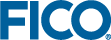As previously mentioned, expressions can be used to provide dynamic text content. You can use the List and List Item elements to apply additional formatting when returning appropriate values.
As previously mentioned, expressions can be used to provide dynamic text content. You can use the
List and
List Item elements to apply additional formatting when returning appropriate data, such as an array or set of values.
To display a bulleted list of all scenarios on the shelf:
- In the Palette > HTML group, click and drag a List element onto the artboard and drop it on to the SCENARIO COMPARISON Column.
- In the Palette > HTML group, click and drag a List Item element onto the artboard and drop it on to the List element.
- In the Attributes pane, set the Repeat attribute to "=s, scenarioIndex in scenarios".
- In the Palette > Components group, click and drag a Text element onto the artboard and drop it on to the List Item element. The Text wizard is displayed:
In the upper field, enter "=s.props.name".
- Click FINISH to add the text.
The List HTML element defaults to display a bulleted list. Advanced users can change this to a numbered list by modifying the list tag in the
code editor. Use the link in the top right of the
artboard to switch to the
code editor, and locate the list. Change the tag
<ul> to
<ol>, and the closing tag
</ol> to
</ul>.
© 2001-2019 Fair Isaac Corporation. All rights reserved. This documentation is the
property of Fair Isaac Corporation (“FICO”). Receipt or possession of this documentation does not
convey rights to disclose, reproduce, make derivative works, use, or allow others to use it except
solely for internal evaluation purposes to determine whether to purchase a license to the software
described in this documentation, or as otherwise set forth in a written software license agreement
between you and FICO (or a FICO affiliate). Use of this documentation and the software described in
it must conform strictly to the foregoing permitted uses, and no other use is permitted.