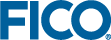Adding an Execute Button
By default, an execute button uses the first scenario and sets the execution mode to RUN.
View Designer
In the Palette > Components group, click and drag a Button element onto the artboard. The Execute button element can be placed anywhere in a view (not just within the confines of a form like an HTML submit button) to enable a way to (re)run the scenario.
<vdl-execute-button></vdl-execute-button>To change the execution mode, scenario and caption:
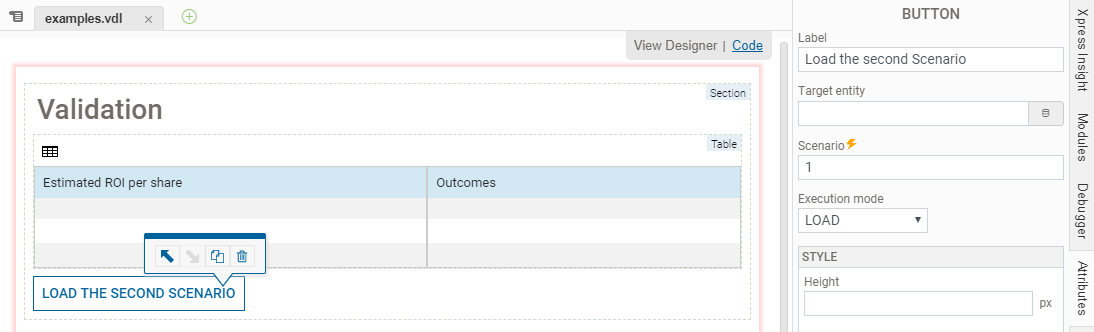
Adding a button in the View Designer
<vdl-execute-button mode="LOAD" caption="Load the second scenario" scenario="1"> </vdl-execute-button>You can set the mode to be any custom execution mode defined in the model, or one of the standard modes(LOAD and RUN):
<vdl-execute-button mode="EVALUATE_SEGMENTS" caption="Evaluate Segments"> </vdl-execute-button>For more on custom execution modes, see Adding a Custom Execution Mode.
<vdl-execute-button entity="LIMIT" value="=getLimit()" caption="Evaluate limited dataset"> </vdl-execute-button>
© 2001-2019 Fair Isaac Corporation. All rights reserved. This documentation is the property of Fair Isaac Corporation (“FICO”). Receipt or possession of this documentation does not convey rights to disclose, reproduce, make derivative works, use, or allow others to use it except solely for internal evaluation purposes to determine whether to purchase a license to the software described in this documentation, or as otherwise set forth in a written software license agreement between you and FICO (or a FICO affiliate). Use of this documentation and the software described in it must conform strictly to the foregoing permitted uses, and no other use is permitted.