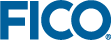Installing Tableau Server
Each version of
Xpress Insight is certified to work with a specific version of
Tableau for FICO.
Make sure to use the correct version of
Tableau for FICO for the version of
Xpress Insight you are installing.
It is also advisable to have your Tableau License key ready (unless you are just evaluating Tableau).
-
If you have a version of Tableau Server already installed, this will be used instead of the version bundled in the installer. If you need to upgrade to the version of Tableau bundled in the installer,
uninstall the old version first.
- Keep a copy of your Tableau license key, if you have one, prior to uninstalling the old version. You may also want to deactivate your license at this point, and re-activate it as part of the new installation. This can be done through the Manage Product Keys option, either in the pop-up menu on the Tableau System Tray icon or the Tableau Start Menu folder.
- If you have Tableau Server installed and do not want to install a new version, make sure that the Tableau Server is running (that is, the Tableau Windows Service is running) before installing Tableau for FICO.
-
Run the exe. Choose
Setup. This will unpack and launch the installer.
This installer will copy the Tableau for FICO Server installer (which will in turn install Tableau for FICO Server itself) as well as tools to configure it for use with Xpress Insight. These will remain on your computer once installation has finished, in case you need to adjust your Tableau configuration at a later date.
-
Once the
Tableau for FICO Server installer and configuration tools are copied onto your computer,
Tableau for FICO Server itself will be installed if needed. For more see
Other Miscellaneous Tasks. Important points to note about this process:
- Immediately prior to this, you will be given the option to open the Quick Installation Guide which documents a minimal set of installation steps for a single machine deployment and is an alternative to this full installation guide.
- Tableau for FICO Server may take several minutes to install.
- If the Tableau for FICO Server install process asks you to reboot, decline to do so. It is necessary to reboot after the whole installation has finished.
- Tableau Server requires a port to run its web server on. The Tableau Server Configuration dialog allows this network port for Tableau Web access (see below) to be set. You may need to change this value from the default port 80 if you have other software already using that port.
 Note The Tableau Server has some ability to detect a port conflict and may adjust the default.
Note The Tableau Server has some ability to detect a port conflict and may adjust the default. Important Record the value of this port setting to be used later in this installation process.
Important Record the value of this port setting to be used later in this installation process.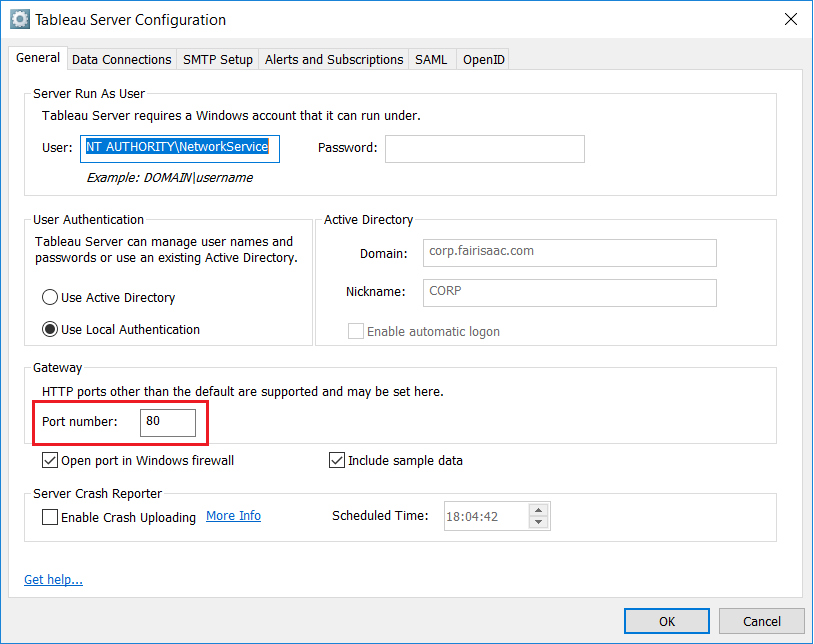
-
Once
Tableau for FICO Server installation completes, it opens a Web page where you should create the Tableau administration user account (if it does not already exist). Create the user account before continuing with the rest of the process.
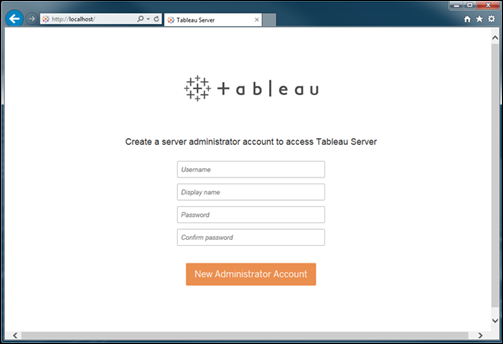
This is not the same administration account used by Xpress Insight. The two accounts will be linked at a later point in the installation process.
-
Select whether
Xpress Insight Server will be running on the same computer or not.
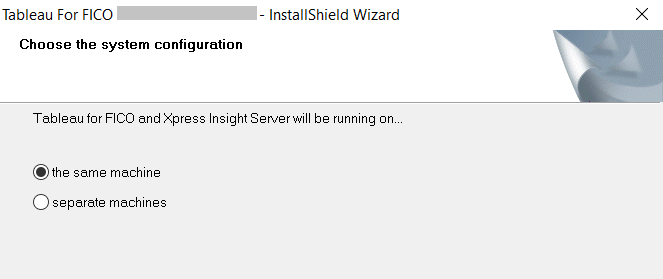
-
If you select
separate machines, you will be prompted to enter all the IP addresses of the computer running
Xpress Insight Server. These can be collected by running the file
<installdir>/insight/server/config/getallips.bat from the
Xpress Insight installation. This will open a console window with all the IP addresses of that machine, in a comma-separated list. This can be cut and pasted into (for example) an email or IM chat window, and sent to the Tableau installation.
If the addresses spill over into multiple lines, edit the line breaks out in a text editor before pasting them into the Tableau for FICO installer.
 Note If hostnames are used in place of IP Addresses, be aware that Tableau only supports static IP addresses. If the IPv4 address changes, the Tableau configuration script should be re-run (see below).
Note If hostnames are used in place of IP Addresses, be aware that Tableau only supports static IP addresses. If the IPv4 address changes, the Tableau configuration script should be re-run (see below). Note Tableau does not support temporary IPv6 addresses. See the following Tableau Knowledge Base article details on how to detect and resolve this: http://kb.tableau.com/articles/Issue/identifying-and-disabling-temporary-ipv6-addresses
Note Tableau does not support temporary IPv6 addresses. See the following Tableau Knowledge Base article details on how to detect and resolve this: http://kb.tableau.com/articles/Issue/identifying-and-disabling-temporary-ipv6-addresses -
Once the
Xpress Insight Server configuration has been determined, Tableau will be configured to use the relevant IP addresses. This will involve automatically restarting the Tableau Server service to make use of the new configuration, which may take a few minutes.
If there were any problems with the configuration stage, you will be shown the output from the process, and any error messages that may have been produced. This may prove helpful in diagnosing the problem.
- At this point you may be asked to reboot if Tableau had to be installed. It is recommended that you do so at this time.
- Once Tableau is installed, proceed to Configuring FICO Xpress Insight with Tableau.
Parent Topic Install Tableau Server