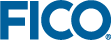When SSL is enabled on Tableau Server,
Xpress Insight requires knowledge of the SSL certificate and/or SSL certificate key chain used.
| Note Tableau integration is not available with a Community license.
|
Insight is configured to use an SSL-enabled Tableau Server via the following steps:
-
Depending on your SSL certificate authority, you may need to import the root or intermediate certificates into Java's cacerts keystore. Typically this is done using the
keytool command. Steps to do this should be available from your SSL certificate authority documentation. For example, our Comodo certificate required the intermediate Comodo certificate to be imported.
https://support.comodo.com/index.php?/Default/Knowledgebase/Article/View/638/37/certificate-installation-java-based-web-servers-tomcat-using-keytool
-
Open the
Xpress Insight Tableau configuration page and amend the URL to use
https instead of
http, ensuring the full hostname matches that in the SSL certificate.
-
Run the Tableau Health Check to ensure
Xpress Insight can successfully communicate with Tableau. The health check will report any encountered SSL certificate verification issues.