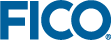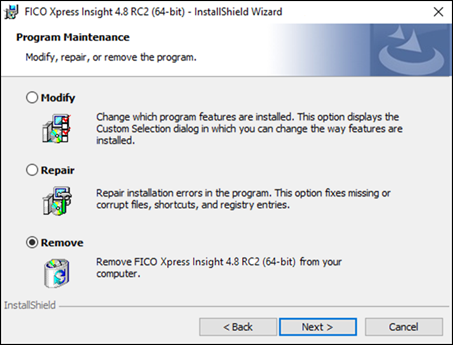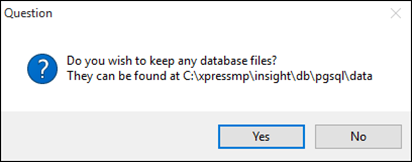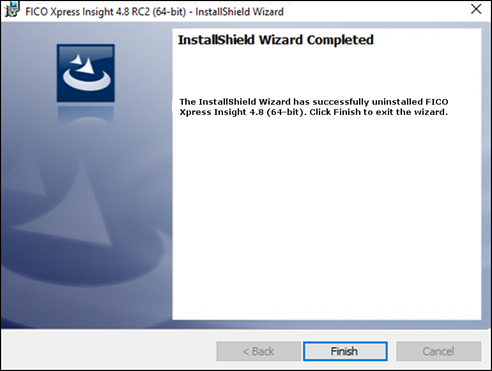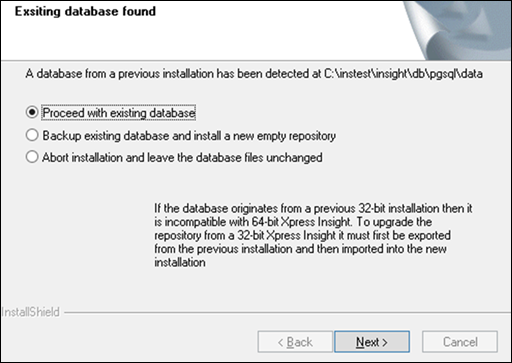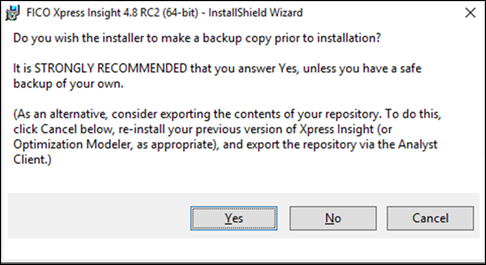Upgrading FICO Xpress Insight
 | Note From version 4.0 of
Xpress Insight and later, only one edition of the software is provided. Users upgrading from the Desktop edition of an earlier release
and retaining their repository will be prompted for a username and password when accessing version 4.0. Use
anonymous/anonymous. We recommend you change this password through
User Administration.
|
You can unlock the features that are disabled in the Community edition by purchasing a full license. Replacing the Community license with a purchased version will enable you to connect via LDAP, administer execution workers, and integrate Insight with Tableau.
If the existing database contains valuable data, we advise you to create a manual backup of the Xpress Insight repository.
If you are upgrading from version 4.8 or below, this can be accomplished using the Export Repository option from the Analyst Client, which was distributed with versions up to and including version 4.8. Select File>Export>Export Repository. This option is available to all users with the necessary authorization. Should a problem occur with the automatic upgrade process, then this repository file can be imported to restore the data using the Analyst Client.
- If you are upgrading from version 4.9 or later, you should use the export facility of the insightcmd command line tool to create a backup. This option is available to all users with the necessary authorization. Should a problem occur with the automatic upgrade process, then this repository file can be imported (again via insightcmd ) to restore the data.
Refer to http://www.fico.com/fico-xpress-optimization/docs/latest/insight_admin/index.html for full details of the insightcmd command line tool.
An example of using the tool to export the whole repository is as follows:
insightcmd export -u admin -p admin123 repository /path/to/storage/my_apps.insight
Here, credentials are provided as admin/admin123.