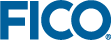Before running these steps, ensure the Tableau server is running and has been configured so that
Xpress Insight can access it. Ensure that
Xpress Insight is configured to access the Tableau server and that the user account you have logged in as is Tableau-enabled and has a corresponding account in Tableau.
Perform the following steps to deploy the Flow Shop example:
-
Log in via the Web Client.
Your
HOME page is displayed.
-
Click
Upload App.
Your browser's
Open page is displayed.
-
Navigate to the folder
<XpressDir>\examples\insight\tableau\ where <XpressDir> is the
Xpress Insight installation folder.
-
Open the
flowshop.zip file.
The
Flow Shop demo tile is displayed on the
HOME page.
-
Click on the Flow Shop demo tile to display its
APP page.
| Tip The
APP page should display five tabs:
MAIN,
Introduction,
Goal,
By Machine Gantt, and
By Job Gantt. If the last two tabs are not displayed, check the Tableau server configuration—you will need to re-upload the app after correcting the Tableau server URL.
|
-
Click on the shelf below the banner area of the
APP page.
The
Scenario Explorer opens.
-
Select a scenario and click
Close.
-
If the scenario is not loaded with data (it displays an icon), open its drop-down menu via its pill on the shelf and select
Load.
-
When the data is loaded, open the scenario's drop-down menu and select
Run.
If the installation was a success, the Tableau view will be displayed when the scenario is finished running.