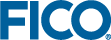Counting and Recounting Decision Trees
Counting, and later recounting, ensures that statistics are available for the various views.
Once a decision tree is counted initially, all subsequent recounts, in all views, must be performed manually.
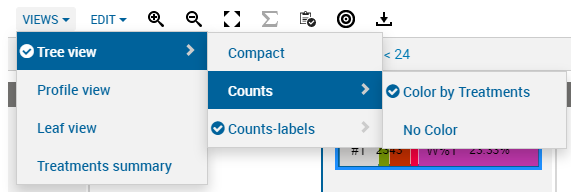
Decision Tree Node View Menu
- Compact: which displays the condition for each condition node to the right of a small circle, without counts. Each time you open a tree, the default node view is Compact which does not display counts.
- Counts: which displays the counts > no color if selected.
- : which displays the node condition as a rectangle containing the total counts and weighted percentage of the total for each node.
- : which displays the node condition as a rectangle containing the total counts and weighted percentage of the total for each node, colored based on treatments. The color shows the proportion of input records that pass into a node's split pathways. The colors can be edited via the Assign Treatments dialogue, for more information see Treatments and Decision Trees.
- This visualization can be very useful in quickly identifying splits that might benefit from additional tuning.
- (if a target is selected), where <target> is the name of the selected target: which displays the node condition as a rectangle containing the total counts and weighted percentage of the total for each node, colored based on the target. The target colors cannot be edited.
- The color shows the proportion of input records that pass into a node's split pathways. This visualization can be very useful in quickly identifying splits that might benefit from additional tuning.
- Counts-labels: which displays the counts-label > no color is selected.
- : which displays the node condition and the total number of counts and their weighted percentage of the total, together with their respective labels; that is #T for total number of raw counts of the data set and W%T for weighted percent of the total counts of the data set.
- : which displays the node condition and the total number of counts and their weighted percentage of the total, together with their respective labels; that is #T for total number of raw counts of the data set and W%T for weighted percent of the total counts of the data set, colored based on treatments. The colors can be edited via the Assign Treatments dialogue, for more information see Treatments and Decision Trees.
- The color shows the proportion of input records that pass into a node's split pathways. This visualization can be very useful in quickly identifying splits that might benefit from additional tuning.
- (if a target is selected), where <target> is the name of the target: which displays the node condition and the total number of counts and their weighted percentage of the total, together with their respective labels; that is #T for total number of raw counts of the data set and W%T for weighted percent of the total counts of the data set, colored based on the selected target. The target colors cannot be edited.
- The color shows the proportion of input records that pass into a node's split pathways. This visualization can be very useful in quickly identifying splits that might benefit from additional tuning.
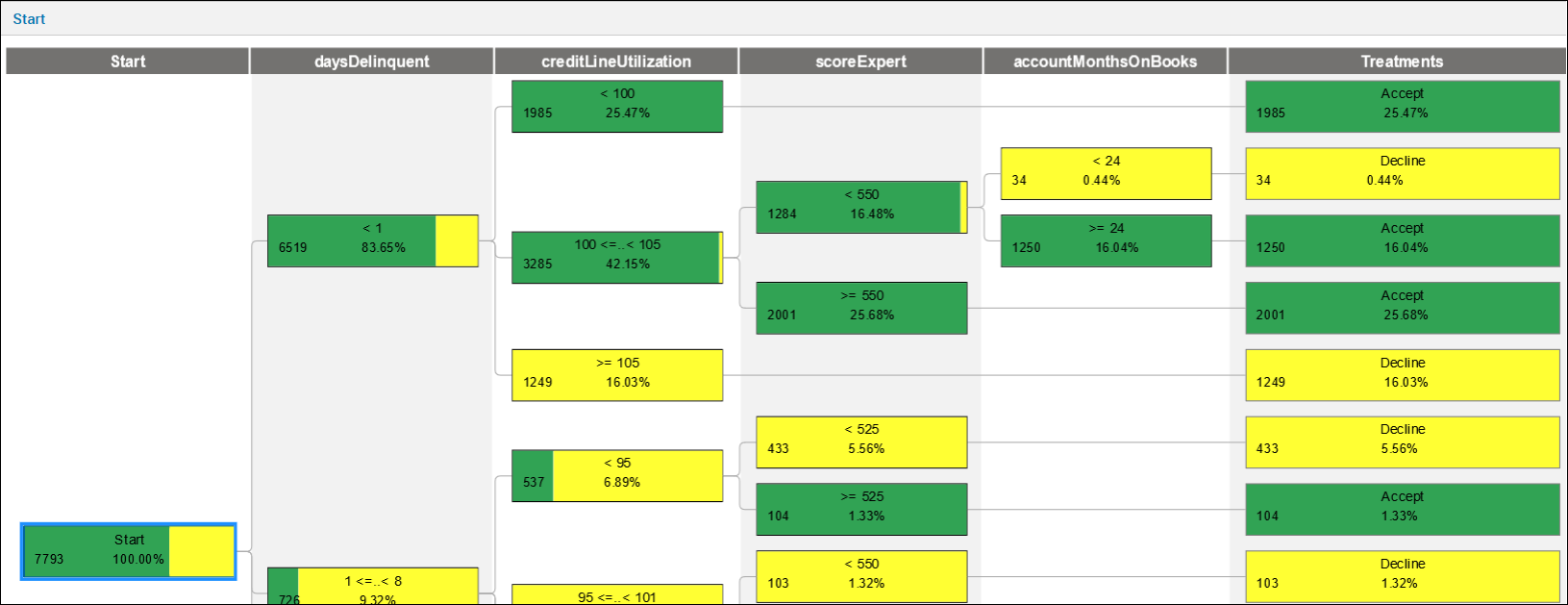
- The color shows the proportion of input records that pass into a node's split pathways. This visualization can be very useful in quickly identifying splits that might benefit from additional tuning.
- Click Profile View or Leaf View to view the statistics.
- Click Treatments Summary to view the summary information of all the treatments of the tree by name, rank, total and weighted percent by treatments.

|
Note When you select
Counts or
Counts-labels, the
Proportion and
Recount buttons appear in the decision tree toolbar.
|
If you have not specified which profiling variables you are interested in, you will be prompted to do so when a tree count requires it; just select one or more variables presented from the drop-down list.
When you modify your tree, such as editing or inserting splits, or merging rows, you will need to click Recount to update the count. Alternatively, you can right-click a decision node and select Trigger recount.
© 2001-2019 Fair Isaac Corporation. All rights reserved. This documentation is the property of Fair Isaac Corporation (“FICO”). Receipt or possession of this documentation does not convey rights to disclose, reproduce, make derivative works, use, or allow others to use it except solely for internal evaluation purposes to determine whether to purchase a license to the software described in this documentation, or as otherwise set forth in a written software license agreement between you and FICO (or a FICO affiliate). Use of this documentation and the software described in it must conform strictly to the foregoing permitted uses, and no other use is permitted.