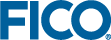Installing and Launching Xpress Workbench with the Desktop Edition
If you intend to use Xpress Insight in conjunction with Xpress and Xpress Workbench, ensure that you install Xpress Insight as the final install after Xpress and its automatic Xpress Workbench install.
To launch Xpress Workbench, select it from your computer's Start menu.
- Recent projects enables you to choose a recent project to open.
- Create project
- Open existing file or folder enables you to open an existing Workbench project, or open a source file from a folder on your computer.
- Examples contains a range of Mosel example files, such as:
- Introductory examples
- Insight examples
- Nonlinear examples
- Calling R from Mosel
- Calling Python from Mosel
- Browse all examples
- Xpress Documentation-link to the Mosel documentation on the FICO Community
- Ask the Xpress Community-link to the Optimization forum in the FICO Community
© 2001-2019 Fair Isaac Corporation. All rights reserved. This documentation is the property of Fair Isaac Corporation (“FICO”). Receipt or possession of this documentation does not convey rights to disclose, reproduce, make derivative works, use, or allow others to use it except solely for internal evaluation purposes to determine whether to purchase a license to the software described in this documentation, or as otherwise set forth in a written software license agreement between you and FICO (or a FICO affiliate). Use of this documentation and the software described in it must conform strictly to the foregoing permitted uses, and no other use is permitted.