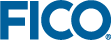Verify that the Xpress installation was successful
You can test that the Xpress installation was successful by launching Xpress Workbench (Windows operating system only) or by running console commands (all operating systems).
- Launch Xpress Workbench: Xpress Workbench is the development environment for Windows. To run Xpress Workbench, double click on the Xpress Workbench icon on your desktop:
 or select Start » Programs » FICO » Xpress » Xpress Workbench. You may also start up Xpress Workbench by typing xpworkbench at the command prompt or by double clicking onto an Xpress Mosel model file (file with extension .mos).
or select Start » Programs » FICO » Xpress » Xpress Workbench. You may also start up Xpress Workbench by typing xpworkbench at the command prompt or by double clicking onto an Xpress Mosel model file (file with extension .mos). - Run console commands: At the command prompt—To obtain a command prompt under Windows select Start » Programs » Accessories » Command Prompt—, type the following sequence of commands:
You will see output that looks like the following:optimizer
↵ (Enter)
quitC:\>optimizer FICO Xpress Solver 64bit v8.7.0 Sep 11 2019 (c) Copyright Fair Isaac Corporation 1983-2019. All rights reserved Optimizer v34.01.05 [C:\xpressmp\bin\xprs.dll] Enter problem name > [xpress C:\] quit
© 2001-2019 Fair Isaac Corporation. All rights reserved. This documentation is the property of Fair Isaac Corporation (“FICO”). Receipt or possession of this documentation does not convey rights to disclose, reproduce, make derivative works, use, or allow others to use it except solely for internal evaluation purposes to determine whether to purchase a license to the software described in this documentation, or as otherwise set forth in a written software license agreement between you and FICO (or a FICO affiliate). Use of this documentation and the software described in it must conform strictly to the foregoing permitted uses, and no other use is permitted.