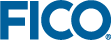Overlays
The API provides built in overlay functionality for these two cases.
The Execution Overlay will hide the entire view's contents and instead show a spinner and a message. This will happen whenever one or more scenarios that are in use by the view are in some execution state (queued, paused, executing, and so forth).
var view = insight.getView(); view.withScenarios(0,1);
You can customize the look of the execution overlay using the CSS rule .execution-overlay. You can also make use of the following class that is added to the body when the overlay is activated, scenario-executing.
The No-Results Overlay is used mark areas of a view are dependent on result data. If the results are not available for a marked up area, then the area will be hidden and in its place will be an overlay saying no results available. The view will watch the state of each scenario and manage the visibility of the overlays but it is up to you to mark up areas of the page to show they are interested in result data and optionally specify which scenarios to watch.
<div class="if-results-available" style="display: none;"> <!-- content --> </div>
<div class="if-results-available" data-scenario="0" style="display: none;">
<div class="if-results-available" data-scenario="0,1,3" style="display: none;">
<div class="if-scenario-loaded" data-scenario="0" style="display: none;">
You can customize the style of the overlays using the CSS rules .no-results-overlay and .scenario-not-loaded-overlay.
var view = insight.getView(); view.start();
var view = insight.getView();
view.configure({
noResultsOverlay: true,
noResultsMessage: 'no results available',
notLoadedOverlay: true,
notLoadedMessage: 'scenario not loaded',
executionOverlay: true,
executionOverlayMessage: 'Please wait...'
});
© 2001-2019 Fair Isaac Corporation. All rights reserved. This documentation is the property of Fair Isaac Corporation (“FICO”). Receipt or possession of this documentation does not convey rights to disclose, reproduce, make derivative works, use, or allow others to use it except solely for internal evaluation purposes to determine whether to purchase a license to the software described in this documentation, or as otherwise set forth in a written software license agreement between you and FICO (or a FICO affiliate). Use of this documentation and the software described in it must conform strictly to the foregoing permitted uses, and no other use is permitted.