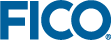Adding a VDL View to the Example App

|
Note This
Code editor tutorial refers to the same Mosel source files as the previous
View Designer section. You should create a new project containing a duplicate set of source files if you wish to complete both tutorials. The files created in the
View Designer exercise are used again in later exercises.
|
<?xml version="1.0" encoding="UTF-8"?>
<model-companion
xmlns="http://www.fico.com/xpress/optimization-modeler/model-companion"
version="3.0">
<client>
<view-group title="Portfolio Optimization">
<vdl-view title="Portfolio" path="foliodata.vdl"></vdl-view>
</view-group>
</client>
</model-companion> Note how the
<vdl-view> element is contained within the
<view-group> element, that it has a title called
Portfolio Optimization and a path attribute that points to
foliodata.vdl, which by implication is found in the
client_resources folder.
<vdl version="4.7">
<vdl-page>
<vdl-section heading="Welcome to Portfolio Optimization">
</vdl-section>
</vdl-page>
</vdl> VDL files all have a
<vdl> element at their root.
<vdl-page> elements are containers for view contents, and each view must contain one such element.
<vdl-section> elements are used to organize page content. For smaller pages, you might only use one section, but for larger pages, it is a good idea to separate your page content into several sections to demarcate your app's boundaries. Here, the one <vdl-section> element used has a heading attribute Welcome to Portfolio Optimization.
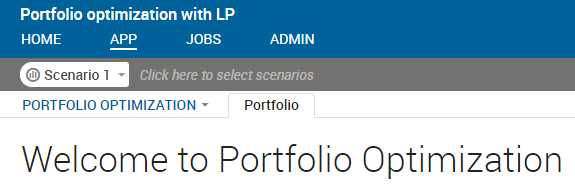
A First VDL View
- The Portfolio Optimization view group, added to the Advanced view group, as configured in the cfile.
- The Portfolio tab, generated because it is the title of the view specified in the <vdl-view> element in the cfile.
- The Welcome to Portfolio Optimization message, configured as the heading of the single <vdl-section> element in the foliodata.vdl file.
This is a simple, initial, static view that is not yet linked to model data.
© 2001-2019 Fair Isaac Corporation. All rights reserved. This documentation is the property of Fair Isaac Corporation (“FICO”). Receipt or possession of this documentation does not convey rights to disclose, reproduce, make derivative works, use, or allow others to use it except solely for internal evaluation purposes to determine whether to purchase a license to the software described in this documentation, or as otherwise set forth in a written software license agreement between you and FICO (or a FICO affiliate). Use of this documentation and the software described in it must conform strictly to the foregoing permitted uses, and no other use is permitted.