The Basic Operation of the DMP Component
The FICO Decision Management Platform (DMP) is available as an app on the FAC. After you log in to the FAC, click MY APPS to display the DMP tile.

|
Note Idle connections will be logged out after 30 minutes—a warning message will be displayed five minutes before the user is automatically logged out.
|
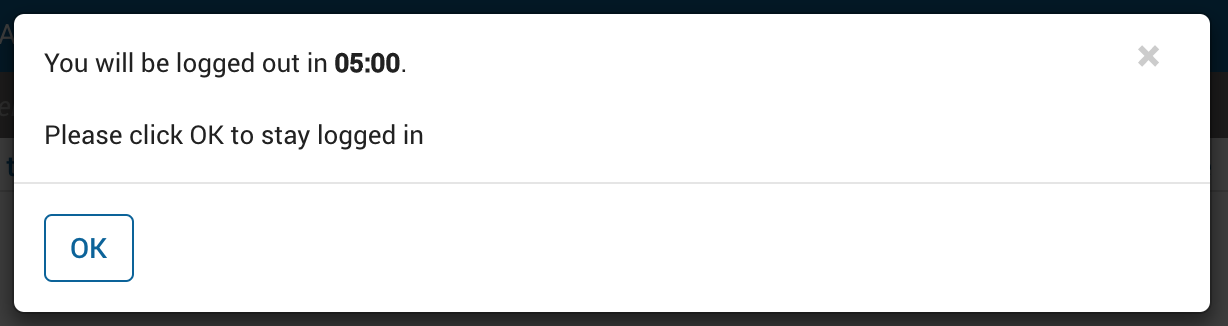

|
Note When an Xpress solution is created on the FICO Analytic Cloud (FAC), it has an empty un-managed database provisioned at the solution level that is available exclusively for development (Scenario data, Tableau mirror data, and all decision models are held separately). All Xpress components (Insight, Workbench, and Executor) deployed in the same solution at the same lifecycle stage will share this solution database. For more, see the topic
Using the Shared Database in the Insight Developers Guide. Previously, each component had an independent custom database.
|
Single Sign-On takes the user straight to the Insight component home page where any available apps are listed.

|
Note The first user to sign into the
Xpress Insight solution will be granted the
Administrator authority group. (The default admin and anonymous accounts will be disabled at this time.)
|
Administrative users will have the UPLOAD APP option available from the Home page, along with the option to delete an existing app. This can be used to upload an app using the INSIGHT file format that has been exported from a local Xpress Insight deployment, or a ZIP file that contains the artifacts that comprise an app.
Administrative users will also have an option on the top banner of the Web Client user interface to navigate to the Xpress Insight admin interface. The Admin interface allows the authority groups and app membership of users to be modified.

|
Note New users must be created by assigning a FAC account as a team member for the solution. When the user reaches
Xpress Insight, the SSO mechanism will create a matching Optimization account to their FAC credentials. The administrator can then adjust authorities and app membership as necessary.
|
The App Page
The Xpress Insight main pages are described in the Xpress Insight Web Client User Guide. On the FAC, the App page may display an additional icon to the ones listed in the page in this manual.All the icons that may be displayed by the DMP version of Xpress Insight are displayed in this table.
| Icon | Description |
|---|---|
 Scenario Explorer Scenario Explorer |
Opens the Scenario Explorer from which you can select the scenarios you want to work on and run. Only available in full screen mode when the shelf is not visible. |
 Run Active Scenarios Run Active Scenarios |
Runs the active scenarios.
The scenarios can have different statuses such as:
Note Some advanced apps may present their scenarios with a different, custom range of colors and icons.
|
 Action Menu Action Menu |
Opens the Action Menu drop-down list from which you can load and run data, attach files, and update apps. |
 Fullscreen Fullscreen |
Switches the page to full screen mode, which fills the browser. When in full screen mode you can use the Exit fullscreen  icon to return to the normal page layout. icon to return to the normal page layout. |
 Collapse Collapse |
Collapses the Shelf to a single row if more than one row is showing because the number of selected scenarios exceeds the number that will fit for the width of the page. |
 Expand Expand |
Expands the collapsed Shelf so that multiple rows of scenarios show, if necessary. |
© 2001-2019 Fair Isaac Corporation. All rights reserved. This documentation is the property of Fair Isaac Corporation (“FICO”). Receipt or possession of this documentation does not convey rights to disclose, reproduce, make derivative works, use, or allow others to use it except solely for internal evaluation purposes to determine whether to purchase a license to the software described in this documentation, or as otherwise set forth in a written software license agreement between you and FICO (or a FICO affiliate). Use of this documentation and the software described in it must conform strictly to the foregoing permitted uses, and no other use is permitted.

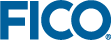
 icon.
icon.  icon.
icon.  icon.
icon.  icon.
icon.