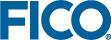Evaluation steps for Scenario 5
Xpress Insight has its own installer that needs to be executed in addition to the standard installation of the Xpress suite. Please see the Xpress Insight quick installation guide for details on the installation process.
Inspecting Insight apps with the Insight Web Client
With a default desktop installation, start up the Xpress Insight Web Client by directing your web browser to http://localhost:8860/ and use the default credentials of admin / admin123. Mosel models with their data files and optional configuration settings are input into Xpress Insight in the form of app archives. Among the examples in the examples/getting_started/Mosel subdirectory of the Xpress installation you will find the two archives folioinsight.zip and folioinsightxml.zip. Both archives include a slightly edited version of the Mosel model file foliodata.mos with the required input datafile, the second archive adds an XML configuration file and VDl view definitions for the Xpress Insight GUI. Figure Xpress Insight Web Client after app loading shows a screenshot of the Xpress Insight GUI with the folioinsightxml.zip app.
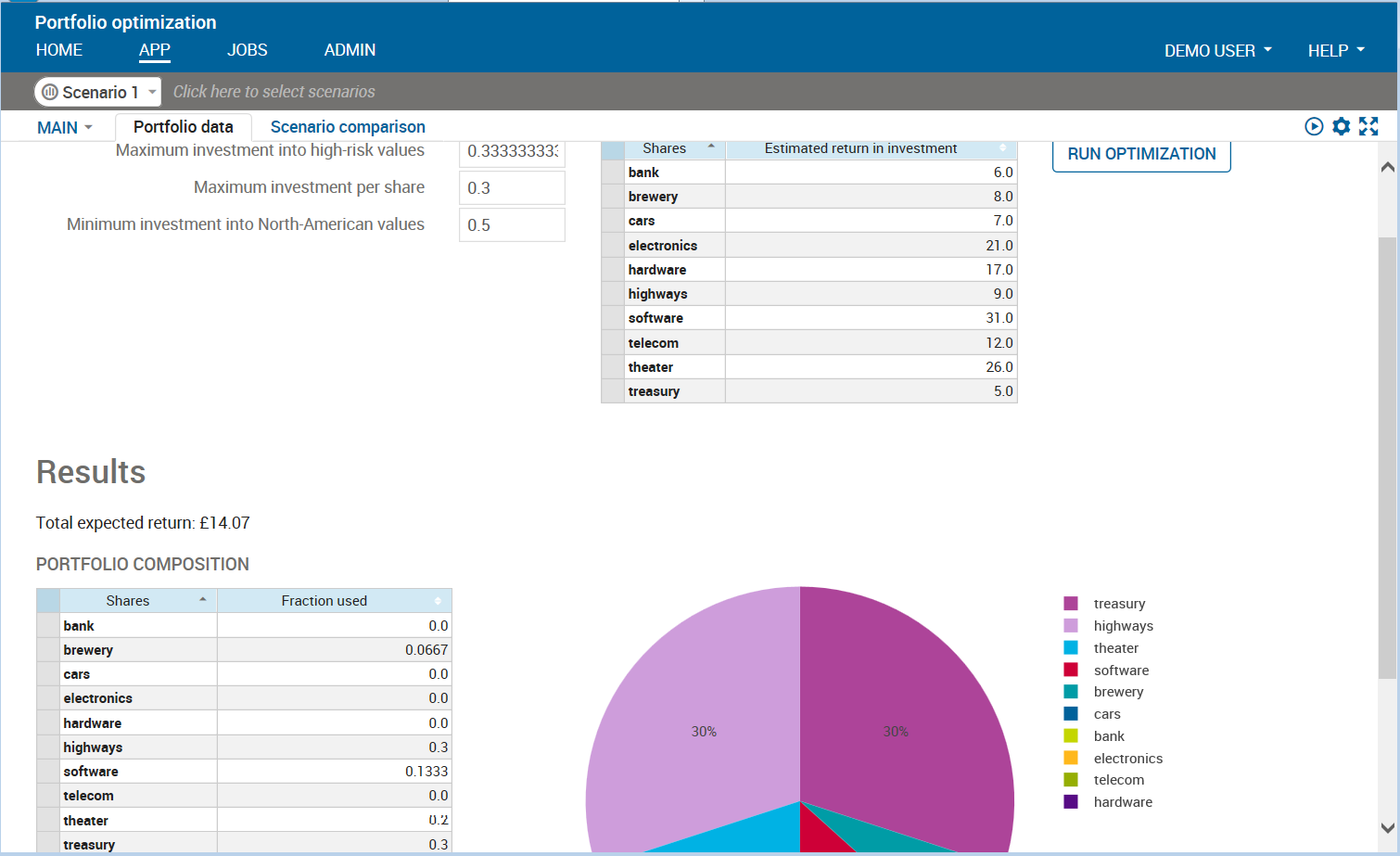
Figure 6: Xpress Insight Web Client
Follow the instructions in Section 9.4.3 `Working with the Xpress Insight Web Client' of the `Getting Started' guide to load the folioinsightxml.zip app and run a scenario. Edit the parameters and input data in the view Portfolio data and re-run via the 'Run optimization' button. You may also want to clone the scenario, edit some of its data (for example, try setting values 0.2 or 0.4 for the parameter 'Maximum investment per share') and compare the results in the view Portfolio data.
Further information
- Introduction to working with Xpress Insight: ``Xpress Insight Web Client User Guide''.
- Documentation: ``Xpress Insight Developer Guide''.
- Examples: load and explore the Insight app examples under the folder examples/insight of the Xpress distribution, in particular quick_start.zip (app template) and the demo of VDL features in vdl/vdl_language.zip.
© 2001-2020 Fair Isaac Corporation. All rights reserved. This documentation is the property of Fair Isaac Corporation (“FICO”). Receipt or possession of this documentation does not convey rights to disclose, reproduce, make derivative works, use, or allow others to use it except solely for internal evaluation purposes to determine whether to purchase a license to the software described in this documentation, or as otherwise set forth in a written software license agreement between you and FICO (or a FICO affiliate). Use of this documentation and the software described in it must conform strictly to the foregoing permitted uses, and no other use is permitted.