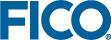Navigation Toolbar


Create a new file and open it in the editor. (also present in
File menu)

Open an existing file in the editor. (also present in
File menu)

Save the file currently shown in the editor. (also present in
File menu)

Cut the selected text and place it in the clipboard. (also present in
Edit menu)

Place a copy of the selected text in the clipboard. (also present in
Edit menu)

Insert the contents of the clipboard at the current location. (also present in
Edit menu)

Go to the previous position in the editor (also present in
View menu)

Go to the next position in the editor (also present in
View menu)

Go to the previous indentation level (also present in
View menu)

Go to the next indentation level (also present in
View menu)

Undo last text editor action (also present in
View menu)

Redo last text editor action (also present in
View menu)

Remove any bookmarks placed by a recent search. (also present in
Edit menu)

Search within the text editor. (also present in
Edit menu)

Repair Window Layout (also present in
View menu)

Show the Xpress-IVE help system.
Execution Toolbar


Show the Wizards Dialog:
- Show the 1. Name & Type wizard. (also present in Wizards menu)
- Show the 2. Parameters wizard. (also present in Wizards menu)
- Show the 3. Data Input wizard. (also present in Wizards menu)
- Show the 4. Variables wizard. (also present in Wizards menu)
- Show the 5. Objective wizard. (also present in Wizards menu)
- Show the 6. Constraints wizard. (also present in Wizards menu)
- Show the 7. Results & tuning wizard. (also present in Wizards menu)
- Show the 8. Text Output wizard. (also present in Wizards menu)
- Show the 9. Graphing wizard. (also present in Wizards menu)
- Show the 10. Programming wizard. (also present in Wizards menu)
- Show the 11. Debugging wizard. (also present in Wizards menu)
- Show the 12. Complete models wizard. (also present in Wizards menu)

Show the Deploy dialog. (also present in
Deploy menu)

Show the Self-Executing Model dialog. (also present in
Deploy menu)

Save and compile the current model. (also present in
Build menu)

Show the Run options dialog. (also present in
Build menu)

Save, compile and run current model. (also present in
Build menu)

Uncheck to resume the execution after it has been paused. (also present in
Build menu)

Interrupt the execution. (also present in
Build menu)

Show the Export matrix dialog. (also present in
Build menu)

Show the Optimizer dialog. (also present in
Optimizer menu)

Show the Optimizer dialog with options to repair infeasible problems. (also present in
Optimizer menu)

Show the Optimizer dialog with options to find alternate optimum solutions. (also present in
Optimizer menu)

Show the List Modules dialog. (also present in
Modules menu)

Show the New Module Wizard dialog. (also present in
Modules menu)
Tools Toolbar


Re/Set breakpoint. (also present in
Debug menu)

Set/Remove breakpoint condition by invoking the Breakpoint condition dialog. (also present in Debug menu)

Start/Continue debugging. (also present in
Debug menu)

Step over. (also present in
Debug menu)

Step into. (also present in
Debug menu)

Run to cursor. (also present in
Debug menu)

Invokes the Debug Options dialog. (also present in
Debug menu)

Start profiling the Mosel model. (also present in
Debug menu)
© 2001-2020 Fair Isaac Corporation. All rights reserved. This documentation is the
property of Fair Isaac Corporation (“FICO”). Receipt or possession of this documentation does not
convey rights to disclose, reproduce, make derivative works, use, or allow others to use it except
solely for internal evaluation purposes to determine whether to purchase a license to the software
described in this documentation, or as otherwise set forth in a written software license agreement
between you and FICO (or a FICO affiliate). Use of this documentation and the software described in
it must conform strictly to the foregoing permitted uses, and no other use is permitted.