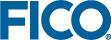Tools Bar
Can be shown/hidden by selecting Tools Bar from the View menu or by clicking the ![]() button on the Toolbar.
button on the Toolbar.

The Tools Bar is made up of five regions:
- On the left, a list of buttons corresponds to the files opened in the editor. Switch from one file to another simply by clicking the button having the chosen file name.
- The
 (Ctrl+Alt+Left) and
(Ctrl+Alt+Left) and  (Ctrl+Alt+Right) buttons navigate through current and previous locations in the editor.
(Ctrl+Alt+Right) buttons navigate through current and previous locations in the editor. - The
 (Ctrl+Alt+Up) and
(Ctrl+Alt+Up) and  (Ctrl+Alt+Down) buttons find a previous or next line in the editor with the same indentation level as the current line.
(Ctrl+Alt+Down) buttons find a previous or next line in the editor with the same indentation level as the current line. - The Find button (marked by binoculars) opens the search dialog.
- The search box can be typed in or pasted to from the clipboard. Press Enter to repeatedly search in the current file for occurrences of the word or expression in the search box.
- The small progress bar below the search box shows the position of the editing cursor in the current file.
- The context Help button – if pressed, it will attempt to find Help on the current word in the editor.
© 2001-2020 Fair Isaac Corporation. All rights reserved. This documentation is the property of Fair Isaac Corporation (“FICO”). Receipt or possession of this documentation does not convey rights to disclose, reproduce, make derivative works, use, or allow others to use it except solely for internal evaluation purposes to determine whether to purchase a license to the software described in this documentation, or as otherwise set forth in a written software license agreement between you and FICO (or a FICO affiliate). Use of this documentation and the software described in it must conform strictly to the foregoing permitted uses, and no other use is permitted.