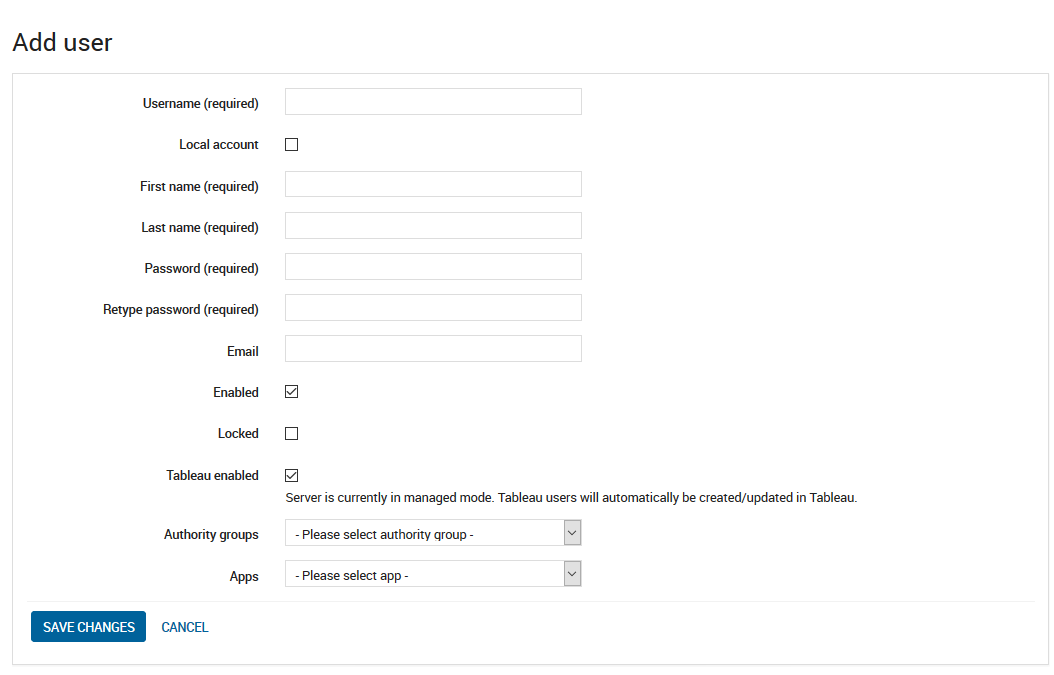| Username ** |
The name the user will use to access the application. In subsequent authentication attempts, it will be evaluated in a case-insensitive way. |
| Local account** |
Indicates whether the user will log in with a local user account. Local users authenticate with Xpress Insight only if LDAP is enabled.
Note If Full LDAP integration is enabled, the
Local accounts enabled checkbox in the
LDAP tab is disabled. The checkbox is displayed as read only.
Note If the
Local accounts enabled checkbox in the
LDAP tab is disabled, users with a Local account will be blocked from logging into
Xpress Insight.
|
| First name |
The given first name of the user.
Validation:
- Min length: 1
- Max length: 200
- Allowed characters: alpha-numeric, spaces, hyphen (-), open quote (‘) and close quote (’)
|
| Last name |
The last name of the user.
Validation:
- Min length: 1
- Max length: 200
- Allowed characters: alpha-numeric, spaces, hyphen (-), open quote (‘) and close quote (’)
|
| Password |
The password to use to access the application. Leaving this field blank indicates that the password should not be changed. If a value is entered, then it must be at least 8 characters long. |
| Retype password |
This must match what was entered into the Password field. |
| Email |
Email address of the user. Validation: Must match the standard email address format. |
| Enabled** |
Indicates whether the user account is enabled. |
| Locked |
Indicates whether the user account is locked. |
| Tableau enabled ** |
Indicates whether the user can access Tableau from within the Web Client.
Note This controls whether the user can see the Tableau views within an app. This is overridden by the
Enabled flag set in the
Tableau tab.
Note In the
Managed by Xpress Insight Tableau user management mode, when changes are saved,
Xpress Insight will attempt to update the user within Tableau. The Tableau user management mode is controlled through the
Tableau tab.
|
| Tableau username ** |
The account that Xpress Insight will use to authenticate with Tableau when showing a Tableau view within the Web Client.
Validation:
- Must be populated if Tableau enabled is selected.
-
Spaces, back slashes, quotes, commas, semicolons and control characters are not allowed.
Note In
Managed by Xpress Insight Tableau user management mode, this field is disabled and automatically populated by
Xpress Insight. The Tableau user management mode is controlled through the
Tableau tab.
Important In
Managed manually mode, ensure that the Tableau username entered matches exactly, including case, with the corresponding user in Tableau.
|
| Sync Tableau Password |
If the Tableau user management mode is Managed by Xpress Insight, this option is shown. When checked, the password of the associated Tableau account is synchronized with the Xpress Insight user account the next time the user logs in.
Note If LDAP is enabled, passwords will not be synchronized with Tableau. It is assumed that Tableau is configured with Active Directory.
|
| Authority groups ** |
This is a drop-down menu through which one or more authority groups can be selected. When an authority group is selected, it appears below the drop-down. Clicking the delete icon next to the authority group removes it from the list of selected authority groups and places it back into the list of selectable authority groups. |
| Apps ** |
This is a drop-down menu through which one or more apps can be selected. When an app is selected, it appears below the drop-down. Clicking the delete icon next to the app removes it from the list of selected apps and places it back into the list of selectable apps.
Note This information displays the apps that the user has direct membership to. A user with APP_ALL authority can access any app.
|